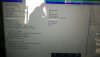Hi,
I bought a second hand HP Spectre X360 13" (2016 model), I installed Windows 10 on the system a few months ago using the 'legacy mode', however, now I wanted to reinstall using the 'secure boot' option on & 'legacy mode' off. For complete picture's sake, I will also be installing Ubuntu/ Mint OS on the system after the Windows 10 installation.
However, when I disable 'legacy mode' & enable 'secure boot', inspite of the usb boot option given a higher preference over hdd boot, the system refuses to boot the usb & I get the error: "No HDD found" upon booting up with the above settings.
When I prompt boot options, the system only presents one option 'efi file boot' and I am unable to boot from the USB. Please see these screens for the boot options & the message I get when I prompt for boot options.
How can I install Windows 10 using 'secure boot' option enabled & 'legacy mode' disabled?
Thank you
EDIT:
I also wanted to ask, whats the benefit of 'secure' boot other than hardware security?
I bought a second hand HP Spectre X360 13" (2016 model), I installed Windows 10 on the system a few months ago using the 'legacy mode', however, now I wanted to reinstall using the 'secure boot' option on & 'legacy mode' off. For complete picture's sake, I will also be installing Ubuntu/ Mint OS on the system after the Windows 10 installation.
However, when I disable 'legacy mode' & enable 'secure boot', inspite of the usb boot option given a higher preference over hdd boot, the system refuses to boot the usb & I get the error: "No HDD found" upon booting up with the above settings.
When I prompt boot options, the system only presents one option 'efi file boot' and I am unable to boot from the USB. Please see these screens for the boot options & the message I get when I prompt for boot options.
How can I install Windows 10 using 'secure boot' option enabled & 'legacy mode' disabled?
Thank you
EDIT:
I also wanted to ask, whats the benefit of 'secure' boot other than hardware security?