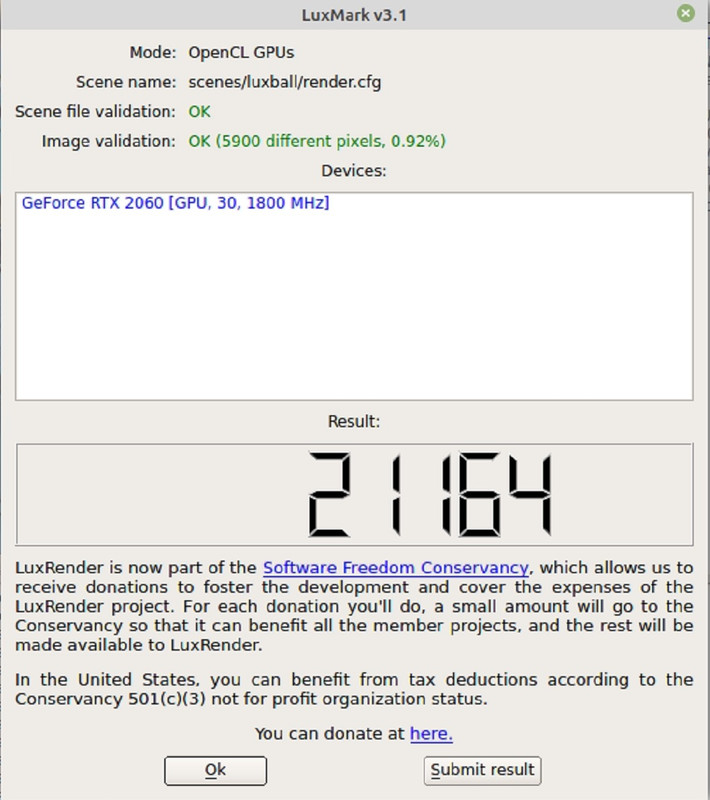Install video drivers:
sudo apt-get install nvidia-390 (or 430 for 20-series)
sudo apt install openssh-server -->installs secure shell server software which allows connection from a remote machine.
sudo apt install boinc
Start using and learning nano as a terminal text editor. It's necessary to edit files on the remote linux machine via an SSH session from your windows machine.
Since I am a GUI guy, I also will install gedit: sudo apt install gedit
sudo nano /var/lib/boinc-client/cc_config.xml
Add <allow_remote_gui_rpc>1</allow_remote_gui_rpc> to the options section.
Current cc_config in use, although it may be helpful to allow CPU benchmarks one time before this implementation:
<cc_config>
<options>
<allow_remote_gui_rpc>1</allow_remote_gui_rpc>
<use_all_gpus>1</use_all_gpus>
<allow_multiple_clients>1</allow_multiple_clients>
<skip_cpu_benchmarks>1</skip_cpu_benchmarks>
<ncpus>100</ncpus>
</options>
</cc_config>
CTRL-O to save file and CTRL-X to exit nano.
sudo nano /var/lib/boinc-client/gui_rpc_auth.cfg
add your remote connection password to the file.
sudo nano
/etc/boinc-client/remote_hosts.cfg /var/lib/boinc-client/remote_hosts.cfg
add the IP address of your main windows machine
sudo service boinc-client restart
sudo apt install boinctui
Installs boinctui which is an alternative boinc manager that you may be able to use over an SSH connection. Linux to linux works but I haven't tested windows to linux.
add your remote connection password to boinctui under File>Configure Host List
Find the IP address of the remote linux machine:
ifconfig
Install OpenCL dev driver:
sudo apt install ocl-icd-opencl-dev
Install OpenGL Utility Toolkit:
sudo apt-get -y install python-gnome2 mesa-common-dev freeglut3-dev nvidia-settings gedit
Install fahclient and fahcontrol, then:
Code:
cd /var/lib/fahclient
sudo wget http://fah-web.stanford.edu/file-releases/public/GPUs.txt
sudo service FAHClient stop
sudo service FAHClient start
On the windows machine:
In boinc manager, under File, choose 'select computer'. Type in the IP address of the remote linux machine and enter the password. Now you can manage the boinc-client on the remote machine.
Find and install puTTY (see link above). Open up puTTY and follow the instructions at the link above to connect to the linux machine (you'll need the IP address). Once you have an SSH connection, you can manage the remote computer via bash shell commands. Try running boinctui to see if that works. Other useful linux apps to run:
top --> monitors RAM/CPU usage
htop --> same as top but has a peudo graphical interface that is cool and useful.
nano --> a text editor for editing files on the remote machine
sudo apt update --> checks for new versions of apps/libs/kernels, etc.
sudo apt upgrade --> install the new versions. (If a new linux kernel is installed, you'll need to reboot)
sudo reboot --> reboots the remote computer
sudo shutdown --> powers down the remote computer
lscpu ---> check cpu frequency
nvidia-smi ---> check status of nvidia cards