- Aug 25, 2001
- 56,579
- 10,215
- 126
Trying to figure out how common that this is. Trying to diagnose whether I need to replace a mobo, or a CPU.
Don't higher-end PSUs have bleeder resistors across the primary caps? Surely, they wouldn't have held a charge for 6hr, would they have?Did you hold down the power button to clear the caps?
Don't higher-end PSUs have bleeder resistors across the primary caps? Surely, they wouldn't have held a charge for 6hr, would they have?
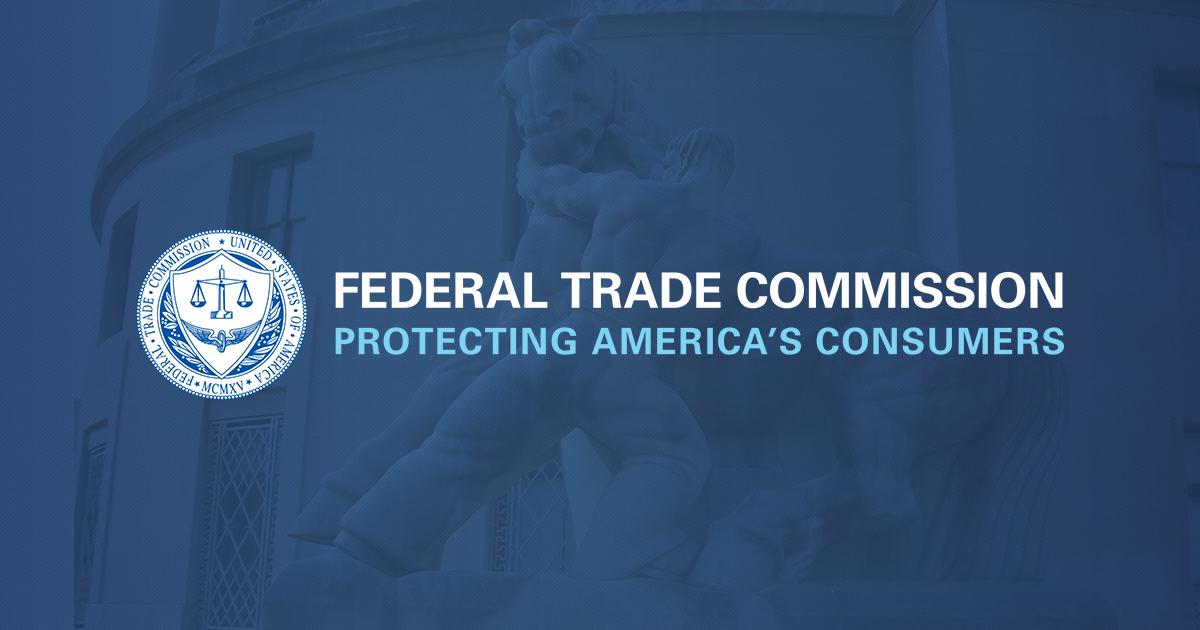
It was bought used, so who knows what abuse it was subjected to.Huh, that is odd. I haven't heard of a 5800X having that kind of issue. Seems like it would be rather rare. Now the first 5900X wasn't quite stable, I think that was a core issue. I hadn't heard about PCIe lanes dying in a long time.
Except, I never want to do that on my Genoa's. 6096 pins ????INSPECT PINS on CPU people.
Maybe one is bent, or is not making good contact.
Inspect Sockets as well.
Threadripper/EYPC has MASSIVE memory and PCI-e issues if the CPU is not even Torqued properly, and they make you use a special tool to torque it.
But i always resocket the CPU, inspect socket, for bent pins or poor contact.
And many times i have been cursing upset because i realized somehow i bent a stupid pin reseatting the cpu and ruined a 400 dollar + board, unless i can fix it with a magnify glass and high precision tweezers.
Oh, and if you get a Ryzen CPU or APU, prefer one with SMT (simultanous multi-threading) Enabled on it. This 1200 has Four cores, and SMT disabled, and ... it bogs down. I'm mining on all four cores, and web browsing, and man, it is a little big sluggish. Whereas my Ryzen R5 1600 wouldn't bog down nearly as much, due to some SMT threads still having CPU time available.
can damaged pci express line cause jitter judder jagger grainy pixelated blurry display image ? (not caused by display / gpu)PCi-express is very electrostatic discharge sensitive. ESD. To prevent ESD sparks damaging the board or the gpu : Please make sure you have proper ESD wristbands and crocodile beaks to connect to the ground plane of the motherboard before placing the gpu. Also complete disconnect the pc from any cable to prevent a ground voltage level elevation effect. You can preferably connect the chassis of the pc which is connected to the GROUND plane of the motherboard through proper ESD cable with (1MegaOhm) to real EARTH (Ground). And then connect your ESD wire connected to your wristband to the Grounded chassis of the pc which of course is also connected to the ground plane of the motherboard. To make sure that the metal parts of the chassis of the pc (the housing, the enclosure) is connected to the groundplane of the motherboard. Use a multimeter. It should be 0 Ohms. Otherwise, connect the ESD wristband and grounding to a ground connection on the motherboard. When placing the gpu , always touch the large metal parts of the gpu, the groundplane. Because that is where the charge will be stored the most as it has the highest surface area. And this way you will level the charge differences between the ground plane of the motherboard and the ground plane of the gpu card out. It takes a second or 2.
Never touch the PCI-express pins as these are ESD sensitive and the PCIexpress pins are impedance tuned during training of the PCI express links. Training is like testing and tuning for making the almost perfect electrical path for the data to pass over to. So, touching these pins may result in ESD damage and therefore reducing PCIexpress performance. PCI express is to a degree fault tolerant and will sent those PCIe datapackages again when CRC is wrong because of datacorruption. And every time a datapacket needs to be resend, is a reduction in useful databandwidth or PCIe bandwidth will happen because now the same packets needs to be send more often instead of only one time for each packet. Think, weird stuttering behavior or lower fps than possbile in almost worst case scenario. Worst case scenario is of course : no image.
One PCIExpress link is in a way a sort of, very fast RS485 line (A differential serial dataline (data+ & data-) and with an OSI layer on top of it. Similar to TCP/IP has CRC checks and USB has CRC checks. USB is also a differential serial link with an osi layer on top of it.
Also make sure the slot is clean an no copper swarfs are present on the pins as these can create short circuits. And burn out the motherboard and gpu.
CRC = "A cyclic redundancy check (CRC) is an error-detecting code commonly used in digital networks and storage devices to detect accidental changes to digital data. Blocks of data entering these systems get a short check value attached, based on the remainder of a polynomial division of their contents. On retrieval, the calculation is repeated and, in the event the check values do not match, corrective action can be taken against data corruption." Like sending the data again after not acknowledging the received corrupt data.
I do not think so. PCI-express has fault detection called CRC (cyclic redundancy check) and retries when the CRC is bad. The CRC is a calculation that is send along with the data. The CRC is checked with every PCIe datapacket that is transferred. It does not matter if it may be x1 or x16.can damaged pci express line cause jitter judder jagger grainy pixelated blurry display image ? (not caused by display / gpu)
Which card has this problem ?Thanks for reply!
Unfortunately, this problem occurs for many people after reinstalling the video card / operating system. And there is no solution other than buying a completely new cpu/mobo.
blurbusters forum
im trying to find reason.
that blurry pixelated grainy occurs in bios.
I made all possible system settings and all available (hidden) bios settings that there could be. I've tried literally everything. This has nothing to do with the display/video card/drivers/system. This problem is visible as day in bios. When the system starts I see the boot logo. Suddenly this boot logo disappears and appears in a lower resolution. This problem has been present on all my PCs for 15 years.Which card has this problem ?
And how old are the cards ?
Are or have they been used for constant bitcoin mining and sold as second hand GPU video cards afterwards ?
Those Forums posts are for me TLDR. Can you please provide the type of card ?
I do remember now that i had this rare condition of my GPU locking up once a month or so. This happened a few years ago.
As it turns out, all one has to do is to disable PCIe powersaving in the power management menu of the control panel of windows.
This can be an issue that is solved easily to many cards from all big companies, may that be Nvidia, Intel or AMD.
PCIe power management is nonsense seeing how often the PCIe hardware is active relative to other hardware.
Also disable USB powermanagement because not every USB device plays nice. Solves many totally random instability issues.
Sounds like the bios does not recognize the monitor and defaults to a save resolution all monitors can handle.I made all possible system settings and all available (hidden) bios settings that there could be. I've tried literally everything. This has nothing to do with the display/video card/drivers/system. This problem is visible as day in bios. When the system starts I see the boot logo. Suddenly this boot logo disappears and appears in a lower resolution. This problem has been present on all my PCs for 15 years.
I made all possible system settings and all available (hidden) bios settings that there could be. I've tried literally everything. This has nothing to do with the display/video card/drivers/system. This problem is visible as day in bios. When the system starts I see the boot logo. Suddenly this boot logo disappears and appears in a lower resolution. This problem has been present on all my PCs for 15 years.
Thank you, but im trying all these thing a lot of times.Sounds like the bios does not recognize the monitor and defaults to a save resolution all monitors can handle.
If it works fine in windows 10 and later versions. There is no issue.
See post 42 for possible solutions under windows :
Question - In case your card crashes totally random once every week or every few weeks.
I have posted this a few years ago in the reply section of the Anandtech news item when it was reported AMD videocards based on GCN architecture and newer were crashing randomly and investigation was still going on. And there seemed no clear explanation at the moment. Totally random. I found...forums.anandtech.com
seems like that, one guy who find "root" of these issue says that the problem may be in pirated kms keysIf you've had this problem on ALL of your PCs for the last 15 years then either you're doing something wrong or buying inferior hardware.
Thats just because most MBs render the BIOS at a really low resolution.im trying to find reason.
that blurry pixelated grainy occurs in bios.

Yes, I understand that the resolution of the internal bios is 1024x768, just imagine that it is 1024x768 and it feels like 640x480. I mean that this problem applies to bios too. So that you can better understand the difference, I asked my friend, who has no problems with his PC, to take a photo of his desktop with the same matrix model.Thats just because most MBs render the BIOS at a really low resolution.
They are just now starting to use 1080!

What the heck, my BIOS screen is 1080p now
Asus has upgraded its BIOS screens to 1080p, starting with X870/E motherboards.www.pcgamer.com
When looking at the images, i see no issue. The text is readable. What you describe sounds like what can be an issue is the clock signal, i remember about clock phase. Maybe you can try to change that in the monitor settings of the monitor On Screen menu .Yes, I understand that the resolution of the internal bios is 1024x768, just imagine that it is 1024x768 and it feels like 640x480. I mean that this problem applies to bios too. So that you can better understand the difference, I asked my friend, who has no problems with his PC, to take a photo of his desktop with the same matrix model.
im use xl2566k, that is service menu settings. Inside regular i dont find "clock" any.When looking at the images, i see no issue. The text is readable. What you describe sounds like what can be an issue is the clock signal, i remember about clock phase. Maybe you can try to change that in the monitor settings of the monitor On Screen menu .


