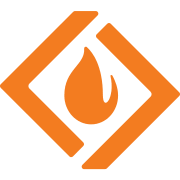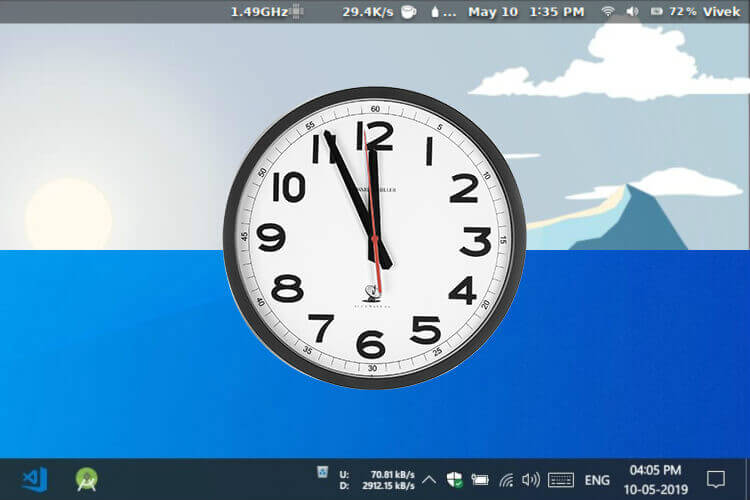- Nov 20, 2009
- 8,410
- 1,617
- 136
I've searched, read and tried everything I could find within reason to fix this problem but every time I boot up Windows 10 professional 64-bit the time is always off by five hours. The one thing I did find strange was the Windows Time service was set to manual, and it wasn't running. I started it and changed it to Automatic (not the Automatic with delay). I then rebooted and that made no difference even though I verified the Windows Time service was actually running. Everything you would expect to be to have this working I've done and yet Windows continues to be five hours off. I did see one suggestion which was to change the time interval to something from seven days (default) to once a day, or even less, which warned me that if I go under four seconds I could get my IP banned--reasonable. I chose not to change it but I am thoroughly baffled by Windows 10 just not performing a time sync on boot.
Its not the CMOS battery! I check the BIOS and the date and time is correct there. If i boot into Windows 7 Pro it reports the time and date just fine. Linux Mint 18.4 also reports the time and date just fine. But this SOB Windows 10 just won't. Yes, it is set to use time.windows.com and this behavior started from the beginning but currently at Version 2003 (Build 19041.572). BTW, I am not experiencing this on other Windows 10 computers in my home--although they are Surface Pro 7's.
Not sure what else to do other than just having to manually force a sync on every boot or install a third party service, which is nonsense.
Its not the CMOS battery! I check the BIOS and the date and time is correct there. If i boot into Windows 7 Pro it reports the time and date just fine. Linux Mint 18.4 also reports the time and date just fine. But this SOB Windows 10 just won't. Yes, it is set to use time.windows.com and this behavior started from the beginning but currently at Version 2003 (Build 19041.572). BTW, I am not experiencing this on other Windows 10 computers in my home--although they are Surface Pro 7's.
Not sure what else to do other than just having to manually force a sync on every boot or install a third party service, which is nonsense.