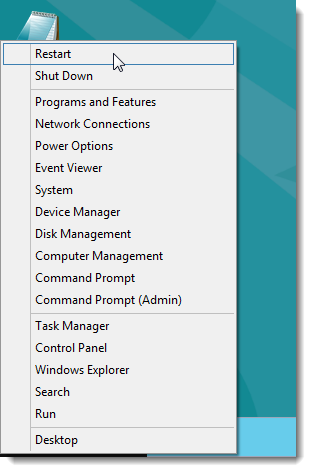The Metro interface is not so bad if you have a touchscreen but it is not ideal for a desktop or laptop user. After some digging I found some "secrets" that can make your W8 user experience much more pleasant.
Quick version:
1) Download a start replacement program like Start 8 or Classic Shell.
2) Edit the registry or touch pad drivers to eliminate "Edge Pull" or "Swipe".
3) Add "Computer" to the desktop.
4) Add shortcuts for shutdown and restart.
5) Set "Task Manager" to "always on top" (don't know if this one works yet).
In more detail:
1) Classic Shell is free and it makes life with W8 so much better. It allows you to bypass Metro on start-up and boot straight to the desktop. It restores the W7 (or earlier) style start button and it allows you to disable hot corners to keep Metro/Charm stuff from popping up. It even allows you to change the look of explorer back to a more conventional style. This one simple free program solved many of the issues I had with W8. It or similar programs like Start-8 are a must have for W8. http://classicshell.sourceforge.net/
2) Edge Pull was making me crazy while using my W8 laptop's touch pad. Unwanted Metro or Charm stuff was popping up all the time and I didn't even know why. Even with the Hot Corners disabled by Classic Shell the Edge Pull was still functioning and popping stuff up seemingly at random. Edge Pull can be turned off by editing the registry. Make a backup before you tinker around in the Registry. After getting Classic Shell running, go to Start/run and type regedit. Setting the value to zero disables Swipe:
[HKEY_CURRENT_USER\Software\Synaptics\SynTPEnh\ZoneConfig\TouchPadPS2\Top Edge Pull] "ActionType" =dword:00000000
Repeat for each of the 3 remaining edges (left, right and bottom)...
Swipe feature is now disabled! Life with W8 is getting better!
http://superuser.com/questions/494705/modify-or-disable-windows-8-swipe-gestures-on-touchpad-laptop
Note: With Hot Corners and Swipe disabled you can still get to the Charms Bar by hitting the windows key and "c".
3) I like right clicking "Computer" on the desktop for things like "Manage" and "Properties" (which brings up "System"). With W7 you can get "Computer" on the desktop by going to Start, right clicking on Computer and checking "show on desktop". With W8 there is no start menu (actually this might be possible once you install Classic Shell) so there is another way.
To get "Computer" on the desktop with W8 right click on the desktop and then left click on "personalize", left click "Change desktop icons", now put a check in the box by "Computer" and then hit OK or Apply.
4) Add shortcuts to shutdown or restart in just one click by making a short cut with "shutdown /p" to turn you computer off or "shutdown /r /t 0" to reboot. Full directions:
http://howto.cnet.com/8301-11310_39...eate-a-shutdown-and-reboot-tile-in-windows-8/
http://www.redmondpie.com/how-to-ad...hortcuts-to-start-screen-taskbar-and-desktop/
5) I had trouble with the Task Manager falling to the back and not allowing me to use it to kill an offending program. Task Manager has an "always on top" option that I'm hoping fixes that problem. I've not tested this one yet because it depends on a program messing up and it does not mess up all that often.
Anyhow hit ctrl-alt-del, and click on Task Manager. Under "options" check "always on top".
That is it! W8 moar better now!
Quick version:
1) Download a start replacement program like Start 8 or Classic Shell.
2) Edit the registry or touch pad drivers to eliminate "Edge Pull" or "Swipe".
3) Add "Computer" to the desktop.
4) Add shortcuts for shutdown and restart.
5) Set "Task Manager" to "always on top" (don't know if this one works yet).
In more detail:
1) Classic Shell is free and it makes life with W8 so much better. It allows you to bypass Metro on start-up and boot straight to the desktop. It restores the W7 (or earlier) style start button and it allows you to disable hot corners to keep Metro/Charm stuff from popping up. It even allows you to change the look of explorer back to a more conventional style. This one simple free program solved many of the issues I had with W8. It or similar programs like Start-8 are a must have for W8. http://classicshell.sourceforge.net/
2) Edge Pull was making me crazy while using my W8 laptop's touch pad. Unwanted Metro or Charm stuff was popping up all the time and I didn't even know why. Even with the Hot Corners disabled by Classic Shell the Edge Pull was still functioning and popping stuff up seemingly at random. Edge Pull can be turned off by editing the registry. Make a backup before you tinker around in the Registry. After getting Classic Shell running, go to Start/run and type regedit. Setting the value to zero disables Swipe:
[HKEY_CURRENT_USER\Software\Synaptics\SynTPEnh\ZoneConfig\TouchPadPS2\Top Edge Pull] "ActionType" =dword:00000000
Repeat for each of the 3 remaining edges (left, right and bottom)...
Swipe feature is now disabled! Life with W8 is getting better!
http://superuser.com/questions/494705/modify-or-disable-windows-8-swipe-gestures-on-touchpad-laptop
Note: With Hot Corners and Swipe disabled you can still get to the Charms Bar by hitting the windows key and "c".
3) I like right clicking "Computer" on the desktop for things like "Manage" and "Properties" (which brings up "System"). With W7 you can get "Computer" on the desktop by going to Start, right clicking on Computer and checking "show on desktop". With W8 there is no start menu (actually this might be possible once you install Classic Shell) so there is another way.
To get "Computer" on the desktop with W8 right click on the desktop and then left click on "personalize", left click "Change desktop icons", now put a check in the box by "Computer" and then hit OK or Apply.
4) Add shortcuts to shutdown or restart in just one click by making a short cut with "shutdown /p" to turn you computer off or "shutdown /r /t 0" to reboot. Full directions:
http://howto.cnet.com/8301-11310_39...eate-a-shutdown-and-reboot-tile-in-windows-8/
http://www.redmondpie.com/how-to-ad...hortcuts-to-start-screen-taskbar-and-desktop/
5) I had trouble with the Task Manager falling to the back and not allowing me to use it to kill an offending program. Task Manager has an "always on top" option that I'm hoping fixes that problem. I've not tested this one yet because it depends on a program messing up and it does not mess up all that often.
Anyhow hit ctrl-alt-del, and click on Task Manager. Under "options" check "always on top".
That is it! W8 moar better now!
Last edited: