Sadly, PrimeGrid does not show this in either the computers table or the computer details. One or another project with old BOINC server versions don't show it either. I guess PrimeGrid's server version is not overly old, but quite customized, and this feature slipped through the cracks or was actively disabled.The command
gives a "model" name to the client instance. After you triggered a project update (or the client issued a scheduler request for its own reason), a new column with the heading "Model" appears in the "Computers on this account" table, showing the MODELNAME string which you set for this client instance.boinccmd --host HOSTNAME:PORTNUMBER --passwd PASSWORD --set_host_info MODELNAME
In the individual host details page, this string is shown in a row with the heading "Product name".
How To Multiple boinc clients on the same computer
Page 2 - Seeking answers? Join the AnandTech community: where nearly half-a-million members share solutions and discuss the latest tech.
You are using an out of date browser. It may not display this or other websites correctly.
You should upgrade or use an alternative browser.
You should upgrade or use an alternative browser.
TennesseeTony
Elite Member
Mint 20 seems to have messed up my quick guide. I tried finding the correct directory paths for some time, but failed. Help.
Icecold
Golden Member
- Nov 15, 2004
- 1,148
- 1,096
- 146
Which step on your quick guide are you having issues with the directory paths? I followed the steps the same on Mint 19 and Mint 20 and it seemed to work the same.Mint 20 seems to have messed up my quick guide. I tried finding the correct directory paths for some time, but failed. Help.
TennesseeTony
Elite Member
Fardringle
Diamond Member
- Oct 23, 2000
- 9,200
- 765
- 126
Maybe a dumb question, but how to I get BoincTasks to communicate with multiple clients on a computer? It sees the "main" client just fine, but I've tried searching automatically and tried manually adding the second client with the PC's IP address and with (and without) the port number of the second client, but it doesn't connect.
emoga
Senior member
- May 13, 2018
- 212
- 347
- 136
This is all on the same computer?the PC's IP address and with (and without) the port number of the second client, but it doesn't connect.
did you put a number after localhost? ex. localhost2 under the IP address column.
Last edited:
Fardringle
Diamond Member
- Oct 23, 2000
- 9,200
- 765
- 126
Fardringle
Diamond Member
- Oct 23, 2000
- 9,200
- 765
- 126
Yes. The cc_config.xml file has that line in the main client DATA folder and in the second client's DATA folder. But this is my first time trying to connect to a second client on a computer so I'm not sure what I'm missing.On the other computer, does it have thetag in its cc_config.xml?Code:<allow_remote_gui_rpc>1</allow_remote_gui_rpc>
Some people claim it can work without it, however I haven't been able to connect with Boinctasks without it.
How to add multiple client instances in BoincTasks
I have two optional tweaks to add to that:
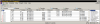
Does the computer with the extra client have a so-called firewall on it? If so, it needs to allow inbound TCP traffic to the port of the client.
Mmonnin's Guide, linked to in post #2, has got the info how to enter the other clients via BoincTasks' GUI.Maybe a dumb question, but how to I get BoincTasks to communicate with multiple clients on a computer?
I have two optional tweaks to add to that:
- Since all of my computers have multiple clients, I use BoincTasks' group feature and created one group for each computer.
- Since some of my computers have many multiple clients, entering them into BoincTasks' GUI became boring at some point. I stopped BoincTasks, loaded the file C:\Users\yournamehere\AppData\Roaming\eFMer\BoincTasks\computers.xml into a capable text editor, created more <computer> blocks, saved the file, and restarted BoincTasks.
XML:
<computers>
<computer>
<id_name>m1</id_name>
<id_group>m1</id_group>
<ip>192.168.0.61</ip>
<mac></mac>
<checked>1</checked>
<port>-1</port>
<password>abc123</password>
<encryption>no</encryption>
</computer>
<computer>
<id_name>m1.00</id_name>
<id_group>m1</id_group>
<ip>192.168.0.61</ip>
<mac></mac>
<checked>1</checked>
<port>40000</port>
<password>abc123</password>
<encryption>no</encryption>
</computer>
<computer>
<id_name>m1.01</id_name>
<id_group>m1</id_group>
<ip>192.168.0.61</ip>
<mac></mac>
<checked>1</checked>
<port>40001</port>
<password>abc123</password>
<encryption>no</encryption>
</computer>
<computer>
<id_name>m1.02</id_name>
<id_group>m1</id_group>
<ip>192.168.0.61</ip>
<mac></mac>
<checked>1</checked>
<port>40002</port>
<password>abc123</password>
<encryption>no</encryption>
</computer>
<!-- etc. pp. -->
</computers>Can boinccmd and boincmgr connect a) locally from the computer with the extra client, b) remotely from the computer which is dedicated to run BoincTasks?It sees the "main" client just fine, but I've tried searching automatically and tried manually adding the second client with the PC's IP address and with (and without) the port number of the second client, but it doesn't connect.
Does the computer with the extra client have a so-called firewall on it? If so, it needs to allow inbound TCP traffic to the port of the client.
Last edited:
I added a new, second method to post #25 (How to distinguish client instances in "Computers on this account" web pages).
I did not have an opportunity yet to actually try this method myself. Maybe later today.
I did not have an opportunity yet to actually try this method myself. Maybe later today.
Fardringle
Diamond Member
- Oct 23, 2000
- 9,200
- 765
- 126
I followed that. The only difference between his guide and what I did is that I used the IP address instead of LOCALHOST since it's not a local host.How to add multiple client instances in BoincTasks
Mmonnin's Guide, linked to in post #2, has got the info how to enter the other clients via BoincTasks' GUI.
I have two optional tweaks to add to that:
- Since all of my computers have multiple clients, I use BoincTasks' group feature and created one group for each computer.
- Since some of my computers have many multiple clients, entering them into BoincTasks' GUI became boring at some point. I stopped BoincTasks, loaded the file C:\Users\yournamehere\AppData\Roaming\eFMer\BoincTasks\computers.xml into a capable text editor, created more <computer> blocks, saved the file, and restarted BoincTasks.
Groups would definitely be helpful with the systems you have. I only have a few so it's not as important but I might play with it later.
Locally works just fine for both clients. Remote works fine for the main client but the File>Select Computer doesn't have an option to specify a port number to try to connect to the second instance. I haven't used the command line so I'm not sure what syntax to use to try to connect.Can boinccmd and boincmgr connect a) locally from the computer with the extra client, b) remotely from the computer which is dedicated to run BoincTasks?
The standard Windows 10 firewall is running. The port for the second instance is open to allow all incoming traffic. I tried completely disabling the firewall as well.Does the computer with the extra client have a so-called firewall on it? If so, it needs to allow inbound TCP traffic to the port of the client.
Can boinccmd and boincmgr connect a) locally from the computer with the extra client, b) remotely from the computer which is dedicated to run BoincTasks?
In the dialogue which comes up after "File" -> "Select computer...", enter hostname_or_address:port_number in the Host name box.Locally works just fine for both clients. Remote works fine for the main client but the File>Select Computer doesn't have an option to specify a port number to try to connect to the second instance.
Alternatively, start boincmgr from a dedicated shortcut which you created as described in mmonnin's guide.
On Windows:I haven't used the command line so I'm not sure what syntax to use to try to connect.
"C:\Program Files\BOINC\boinccmd" --host hostname_or_address:port_number --passwd your_password the desired command
Instead of "the desired command", try --client_version as a basic status query, and then --read_cc_config as a control command.
Omit the --passwd your_password part if you configured the client instance to accept remote control RPCs without password.
biodoc
Diamond Member
- Dec 29, 2005
- 6,346
- 2,243
- 136
This has always worked for me.In the dialogue which comes up after "File" -> "Select computer...", enter hostname_or_address:port_number in the Host name box.
Fardringle
Diamond Member
- Oct 23, 2000
- 9,200
- 765
- 126
It seems I've broken that second instance while trying to make remote connections work. BOINC Manager on the local PC doesn't even work to connect to the instance any more. And the command prompt functions say they can't connect to the system. Still works fine on the main instance, though.
Maybe I'll just abandon the idea of trying to bunker CPU work while letting the GPU stay actively connected on that machine. It's pretty old and slow anyway...
Maybe I'll just abandon the idea of trying to bunker CPU work while letting the GPU stay actively connected on that machine. It's pretty old and slow anyway...
Random thoughts:
Something in the client config which is required for remote access is amiss.
Or the second instance is not actually running. (Check with taskmanager.)
Or it is running but is doing something which keeps it from responding to RPCs. (Possible, but highly unlikely.)
Something in the client config which is required for remote access is amiss.
Or the second instance is not actually running. (Check with taskmanager.)
Or it is running but is doing something which keeps it from responding to RPCs. (Possible, but highly unlikely.)
Fardringle
Diamond Member
- Oct 23, 2000
- 9,200
- 765
- 126
Yeah, I don't know how I broke it, but I definitely broke it. 
I just deleted that instance since it can't be connected/started/managed any more. I might try again later, when I feel in the mood to figure it out...
I just deleted that instance since it can't be connected/started/managed any more. I might try again later, when I feel in the mood to figure it out...
User credentials of the client
Best practice is to run the client as the boinc pseudo-user:
0. Stop the extra client, if it is currently running. E.g.
(You need to state the correct remote GUI password.)
1. Change ownership of the data directory to the boinc pseudo user.
You have to do this only once, then never again.²
2. Start the client as pseudo-user boinc.
________
¹) My own Linux-related howto shows how to run the client as the currently logged-in user. Depending on who that user is, this may be bad practice too.
²) Well, you do have to repeat it actually whenever you create additional files within the data directory after the fact.
This is really, really bad advice perpetuated from mmonnin's guide. This way, sudo runs the client as root user, which is bad practice.¹mmonnin said:sudo /usr/bin/boinc --daemon --allow_multiple_clients --gui_rpc_port 31422 --dir /var/lib/boinc2
Best practice is to run the client as the boinc pseudo-user:
0. Stop the extra client, if it is currently running. E.g.
boinccmd --host localhost:31422 --passwd XXXXXXXX --quit(You need to state the correct remote GUI password.)
1. Change ownership of the data directory to the boinc pseudo user.
sudo chown -R boinc:boinc /var/lib/boinc2You have to do this only once, then never again.²
2. Start the client as pseudo-user boinc.
sudo -u boinc /usr/bin/boinc --daemon --allow_multiple_clients --gui_rpc_port 31422 --dir /var/lib/boinc2________
¹) My own Linux-related howto shows how to run the client as the currently logged-in user. Depending on who that user is, this may be bad practice too.
²) Well, you do have to repeat it actually whenever you create additional files within the data directory after the fact.
Last edited:
How to auto-start extra clients at computer reboot
If you wish to have one or several of the extra client instances started automatically when the computer boots, you can rather trivially add it as a system service (...on Linux).
Here is something which I once used on Debian 9:
In this example, the data directory was called /var/lib/boinc-client_40000, and the directory and all its contents were owned by the pseudo-user boinc.
I came up with the systemd unit file by looking at the existing /lib/systemd/system/boinc-client.service. Monkey see, monkey do.
Note, a more proper place for the systemd unit file would probably have been /etc/systemd/system/. It's a local customization after all, not a packaged service file.
Note to self, to be done:
If you wish to have one or several of the extra client instances started automatically when the computer boots, you can rather trivially add it as a system service (...on Linux).
Here is something which I once used on Debian 9:
Bash:
sudo dd of=/lib/systemd/system/boinc-client_40000.service << EOF
[Unit]
Description=Berkeley Open Infrastructure Network Computing Client 40000
After=network.target
[Service]
Nice=10
User=boinc
PermissionsStartOnly=yes
ExecStartPre=/usr/bin/touch /var/log/boinc_40000.log /var/log/boincerr_40000.log
ExecStartPre=/bin/chown boinc:boinc /var/log/boinc_40000.log /var/log/boincerr_40000.log
ExecStart=/bin/sh -c '/usr/bin/boinc --gui_rpc_port 40000 --dir /var/lib/boinc-client_40000 >/var/log/boinc_40000.log 2>/var/log/boincerr_40000.log'
ExecReload=/usr/bin/boinccmd --host localhost:40000 --read_cc_config
ExecStopPost=/bin/rm -f /var/lib/boinc-client_40000/lockfile
IOSchedulingClass=idle
[Install]
WantedBy=multi-user.target
EOF
sudo systemctl enable boinc-client_40000
sudo service boinc-client_40000 startIn this example, the data directory was called /var/lib/boinc-client_40000, and the directory and all its contents were owned by the pseudo-user boinc.
I came up with the systemd unit file by looking at the existing /lib/systemd/system/boinc-client.service. Monkey see, monkey do.
Note, a more proper place for the systemd unit file would probably have been /etc/systemd/system/. It's a local customization after all, not a packaged service file.
Note to self, to be done:
- Verify how the unit file should look like on current popular distributions, e.g. Mint 20.
- Demonstrate how to use one single template unit file for arbitrary many instances.
Last edited:
This setup is quite convenient, if I may say so myself. I just needed to move some data directories to a different computer. This other computer already has clients with 4000x port number running. I renamed the imported directories on the external disk to 5000x, ran the /mnt/ExternalData/BOINC/5000x/_start.sh scripts, and off I go with additional clients at 5000x ports, working on the imported tasks.2.2 – Where to put the data directory?
[...] let's give each of those subdirectories the same name as the port number.[...]
5.1 – Add a start script for the secondary client.
[...] The way I wrote it above with the $(...) directives, you can put an identical copy into ~/BOINC/40001 etc. later, and it will just work with that directory and portname without change.
Step 2, make a few decisions about the secondary client(s)
Don't get worried now. All of these decisions can be revised later, anytime.
Choose a location whose name doesn't embarrass you if others saw it. This goes for the names of its parent directories too.2.2 – Where to put the data directory?
Why? — Some science applications log the full path to the boinc data directory in stderr.txt which is uploaded with the result after a task was finished. That way, the whole world can see it.
TRENDING THREADS
-
Discussion Zen 5 Speculation (EPYC Turin and Strix Point/Granite Ridge - Ryzen 9000)
- Started by DisEnchantment
- Replies: 25K
-
Discussion Intel Meteor, Arrow, Lunar & Panther Lakes + WCL Discussion Threads
- Started by Tigerick
- Replies: 23K
-
Discussion Intel current and future Lakes & Rapids thread
- Started by TheF34RChannel
- Replies: 23K
-
-

AnandTech is part of Future plc, an international media group and leading digital publisher. Visit our corporate site.
© Future Publishing Limited Quay House, The Ambury, Bath BA1 1UA. All rights reserved. England and Wales company registration number 2008885.

