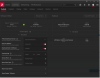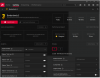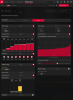My RX580 is getting smoked playing Borderlands 3.
Playing at 1440p @ pretty high settings, the in-game FPS counter is showing about 40fps. My RX580 temps are shooting up to 87F and hover at 85/86F. I get a few screen flickers turning black for 2-5 seconds then turning back on. Do you guys think this is related to the overheating or is it the AMD driver issue? I'm using the latest AMD drivers 20.2.2...
Playing at 1440p @ pretty high settings, the in-game FPS counter is showing about 40fps. My RX580 temps are shooting up to 87F and hover at 85/86F. I get a few screen flickers turning black for 2-5 seconds then turning back on. Do you guys think this is related to the overheating or is it the AMD driver issue? I'm using the latest AMD drivers 20.2.2...