I have a TP-link Archer A7 as my main router connected to my Verizon Fios ONT and I have 3 wifi access points which are actually repurposed Asus routers set to AP mode (DHCP turned off). The issue is when I reboot one particular AP (RT-AC66U_B1) remotely via a browser it kills my entire internet for a little while. This does not make sense since I don't loose internet if I simply reboot by power-cycling the router in question or simply unplug the WAN cable (I only loose wifi on that particular AP). This also does not occur with either of my other two APs (RT-N12D1 or RT-AC66W). Of note, I have an unmanaged switch between the main router and all the APs (see screenshot of wired network diagram below)
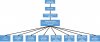
Last edited:


