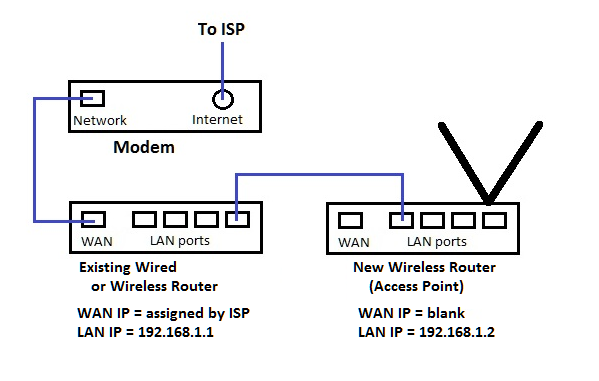Hello,
Recently I was forced to switch from my cable internet provider to a different company, much to my dislike. The new company I have is EarthLink and they offered me a fiber optic connection in partnership with Verizon. I got the modem and everything setup, and when the connection is on, it works beautifully. The problem is when the connection goes out, usually anytime I restart my computer or if it goes into sleep mode.
In order to get it to work again, I have to plug the line back in and out of the wall and restart the modem a few times, then magically, my computer connects again. According to the modem lights, the problem is not with it not getting a signal, the light for the internet is always on, but it's my computer not getting the signal.
The modem they sent me is SmartRG smartrg SR510n. It is connected to my PC via network cable through my on board NIC. My motherboard is MSI ms7816.
Note that I never had ANY connection problems back when I had my cable internet. This strange issue only occurs with this new Fiber connection.
I tried contacting the ISP, but their tech support is atrocious and some of the technician there don't even know the company offers Fiber in the first place, so I'm hoping somebody here can offer any tips or thoughts on a solution.
Recently I was forced to switch from my cable internet provider to a different company, much to my dislike. The new company I have is EarthLink and they offered me a fiber optic connection in partnership with Verizon. I got the modem and everything setup, and when the connection is on, it works beautifully. The problem is when the connection goes out, usually anytime I restart my computer or if it goes into sleep mode.
In order to get it to work again, I have to plug the line back in and out of the wall and restart the modem a few times, then magically, my computer connects again. According to the modem lights, the problem is not with it not getting a signal, the light for the internet is always on, but it's my computer not getting the signal.
The modem they sent me is SmartRG smartrg SR510n. It is connected to my PC via network cable through my on board NIC. My motherboard is MSI ms7816.
Note that I never had ANY connection problems back when I had my cable internet. This strange issue only occurs with this new Fiber connection.
I tried contacting the ISP, but their tech support is atrocious and some of the technician there don't even know the company offers Fiber in the first place, so I'm hoping somebody here can offer any tips or thoughts on a solution.