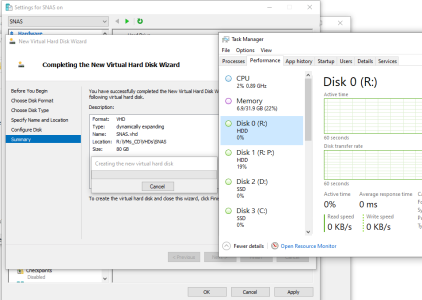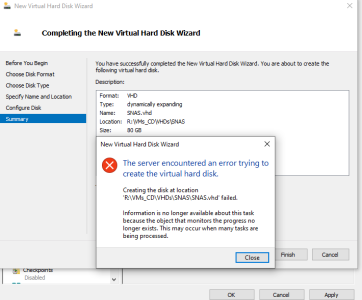Hello all! I hope I'm putting this in the right section, but if I'm not then I do apologize. Feel free to move this thread to where you think is more appropriate. I was hoping if anyone could help me with how exactly does VM software handle storage space on the host machine? If I wanted to create 4 VMs (each with 50GB of storage space), does a vm software like VirtualBox or VMware tools partition my main drive in four ways or do these tools just take off the main drive as a whole without creating partitions? The reason why I ask is because I've never been a fan of partitions. I just want a clean simple vm environment setup where a vm software doesn't decide to split my storage into a bunch of smaller partitions. I'm hoping any VM users will be able to answer this for me? Thanks a lot and have a great day! 
Question Virtual Machine Storage Utilization
- Thread starter Aolish
- Start date
You are using an out of date browser. It may not display this or other websites correctly.
You should upgrade or use an alternative browser.
You should upgrade or use an alternative browser.
Tech Junky
Diamond Member
- Jan 27, 2022
- 3,412
- 1,145
- 106
VMS don't make partitions they make a file basically on the drive the size you tell it to. You have two options fixed or dynamic. One preallocates the space and the other grows as you fill it.
I would however recommend putting them on a separate partition other than the host os to keep them safe if the host needs to be redone for some reason.
The other option is to go bare metal with the VM software as the os and then create the images within it. This will leave more resources for the VMS to use.
I would however recommend putting them on a separate partition other than the host os to keep them safe if the host needs to be redone for some reason.
The other option is to go bare metal with the VM software as the os and then create the images within it. This will leave more resources for the VMS to use.
Tech Junky
Diamond Member
- Jan 27, 2022
- 3,412
- 1,145
- 106
Tech Junky
Diamond Member
- Jan 27, 2022
- 3,412
- 1,145
- 106
You're Welcome! VMs are useful for a lot of things but labbing is probably the best use outside of production requirements.
Hello tech (or anyone else), was wondering if you could help me. I installed VirtualBox and there seems to be some pretty bad lag when it comes to just going around the UI in Windows Server 2019. The entire VM would just freeze for a couple of seconds then move again, but then freezes again after about 30 seconds to 1 minute then unfreezes after a couple of seconds again and so on and so on. It's non-stop. Any suggestions on how to stop this from happening? I enabled hardware acceleration, selected a different graphics controller within VB, allocated more cores to the VM and updated the drivers from within W2019 Server with no improvement. Any help is appreciated. Thanks!
Tech Junky
Diamond Member
- Jan 27, 2022
- 3,412
- 1,145
- 106
Did you install the VB addons? https://download.virtualbox.org/vir..._VirtualBox_Extension_Pack-7.0.8.vbox-extpack
How many cores did you allocate?
How much RAM did you allocate?
How many cores did you allocate?
How much RAM did you allocate?
igor_kavinski
Lifer
- Jul 27, 2020
- 16,340
- 10,352
- 106
God help you if you created the VM on an HDD.
If it's an SSD, the only other possibility is that you are using a very old PC or maybe an older SSD model that isn't that fast.
For Win Server, you better be allocating at least 6 GB RAM to the VM or it will thrash your storage.
If it's an SSD, the only other possibility is that you are using a very old PC or maybe an older SSD model that isn't that fast.
For Win Server, you better be allocating at least 6 GB RAM to the VM or it will thrash your storage.
Hello all, sorry for the late response, here is a list of things that I have below that might help shed some light on the issue that I have. I just tried to startup my two VMs again and they both froze around the same time. I just can't seem to figure this out. I'll try to make this as short as possible. The constant freezing is ruining my experience in learning AD. I tried many solutions and none of them have worked. With the host specs on my sig, I had allocated the following to each machine, there are only two:
Win Server 2019: 6 cores, 4GB of RAM
Win11 Pro: 3 cores, 4 GB of RAM
I have tried a couple of things to no avail and none of these have worked:
1. I've tried both enabling as well as disabling 3D Acc on each machine.
2. I've installed Extensions from the official site
3. Tried out all of the graphics controllers under settings/display (two of them cannot be used, they say invalid)
4. I've played with the VM resources such as adding more CPU and RAM.
Win Server 2019: 6 cores, 4GB of RAM
Win11 Pro: 3 cores, 4 GB of RAM
I have tried a couple of things to no avail and none of these have worked:
1. I've tried both enabling as well as disabling 3D Acc on each machine.
2. I've installed Extensions from the official site
3. Tried out all of the graphics controllers under settings/display (two of them cannot be used, they say invalid)
4. I've played with the VM resources such as adding more CPU and RAM.
Tech Junky
Diamond Member
- Jan 27, 2022
- 3,412
- 1,145
- 106
On the 13700 off the top of my head there aren't 9 P cores available for use. The host needs X cores and that might leave 2-3 P cores per VM.
mxnerd
Diamond Member
- Jul 6, 2007
- 6,799
- 1,101
- 126
You didn't mention what CPU and how much memory you have for the physical machine. And which one did you use, VMware or VirtualBox?
No need to give VM a lot of RAM and cores if you are only doing configuration because most of the time they are idle. If you allocate more VM memory than what your physical machine has, it's going to freeze or slow down extremely, because it will keep swapping.
2GB and 2 cores is enough in most cases. Server probably 3GB. While the OS probably will complain during installing, you can give 4GB but reduce the RAM after installation.
Also do not pre-allocate disk space for VM.
No need to give VM a lot of RAM and cores if you are only doing configuration because most of the time they are idle. If you allocate more VM memory than what your physical machine has, it's going to freeze or slow down extremely, because it will keep swapping.
2GB and 2 cores is enough in most cases. Server probably 3GB. While the OS probably will complain during installing, you can give 4GB but reduce the RAM after installation.
Also do not pre-allocate disk space for VM.
Last edited:
igor_kavinski
Lifer
- Jul 27, 2020
- 16,340
- 10,352
- 106
4GB RAM is too low for these modern OS VMs. You need an NVMe SSD and you need to allocate at least 8GB RAM to these VMs. If you still get freezing, check BIOS options to see that VT-D and other virtualization options are enabled.
Stop using VirtualBox for anything too serious. It isn't as good as VMware player or Hyper-V. I see that you have 980 Pro SSD. Maybe it doesn't have enough free space? It may also be throttling if it's getting too hot.
Finally, check to see that your CPU temps are not too high. CPU throttling will also cause a lot of stuttering. It's very possible that you didn't clamp down the heatsink too well and the CPU is experiencing problems.
Stop using VirtualBox for anything too serious. It isn't as good as VMware player or Hyper-V. I see that you have 980 Pro SSD. Maybe it doesn't have enough free space? It may also be throttling if it's getting too hot.
Finally, check to see that your CPU temps are not too high. CPU throttling will also cause a lot of stuttering. It's very possible that you didn't clamp down the heatsink too well and the CPU is experiencing problems.
mxnerd
Diamond Member
- Jul 6, 2007
- 6,799
- 1,101
- 126
Don't know why you insisted your point. I got an Intel 4th gen old host machine, however it has 32GB RAM and SSD system disk. I run every VMs in VMware Workstation 15.5 on 2-disk RAID 0 2.5" HDD, it's a bit slow, but absolutely doable.
Just installed Windows 11 in a VM with 4GB RAM then lowered its RAM from 4GB to 2GB after installation. The system used less than 1.3GB initially while idling and it's running fine, then lowered it's usage even lower later on.
OP should use more VMs in an AD system to emulate the environment. Reducing RAM usage for each VM will let him create more. Allocating 8GB for each VM is absolutely unnecessary. 3GB is enough for client VM in most cases. 4GB is also good enough for a server VM unless OP wants to install a lot of services like Exchange/SQL Server. He can then increase the RAM accordingly very easily.
If OP has tons of memory for his host machine, then it's another story. However OP said he never succeeded in creating VMs, so I suspect that he doesn't even have enough RAM for his host machine. Allocating a lot of memory to each VM will just kill the operation.
Learning AD is to get familiar with permissions, configurations, application installation/deployment, etc, not running apps or playing games.
Win11 showed SSD but actually it's HDD RAID 0. Forgot to choose SATA type while creating VM and VMware default is NVME.
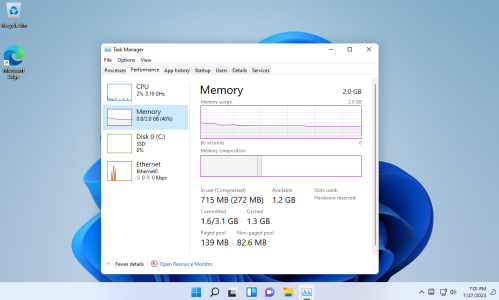

Just installed Windows 11 in a VM with 4GB RAM then lowered its RAM from 4GB to 2GB after installation. The system used less than 1.3GB initially while idling and it's running fine, then lowered it's usage even lower later on.
OP should use more VMs in an AD system to emulate the environment. Reducing RAM usage for each VM will let him create more. Allocating 8GB for each VM is absolutely unnecessary. 3GB is enough for client VM in most cases. 4GB is also good enough for a server VM unless OP wants to install a lot of services like Exchange/SQL Server. He can then increase the RAM accordingly very easily.
If OP has tons of memory for his host machine, then it's another story. However OP said he never succeeded in creating VMs, so I suspect that he doesn't even have enough RAM for his host machine. Allocating a lot of memory to each VM will just kill the operation.
Learning AD is to get familiar with permissions, configurations, application installation/deployment, etc, not running apps or playing games.
Win11 showed SSD but actually it's HDD RAID 0. Forgot to choose SATA type while creating VM and VMware default is NVME.
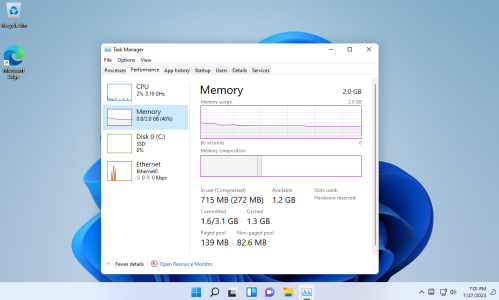

Last edited:
Tech Junky
Diamond Member
- Jan 27, 2022
- 3,412
- 1,145
- 106
Case: Factual Design Pop Mini Air, CPU: 13th Gen Intel 13700, Cooler: Stock Cooler, GPU: MSI GeForce GTX 1070 Ti 8GB (Refurb), Motherboard: ASRock Z690-ITX, Memory: 32GB Corsair Vengeance LPX, Storage: Samsung 980 Pro 1TB, OS: Win11 Pro, PS: EVGA SuperNOVA 850 G5.If OP has tons of memory for his host machine, then it's another story.
Not a RAM issue. It's the lack of P cores allocated in VB for the VMs being more than what's physically available.

Also, might be an issue where it's trying to use the E cores and falling on its face.
Tech Junky
Diamond Member
- Jan 27, 2022
- 3,412
- 1,145
- 106
It's a potential issue that comes to mind. I haven't played with either since ADL though. There's a way to disable the E cores though in the UEFI.So it's VirtualBox that can't deal with P-core/E-core architecture?
Still freezing, I've lowered the cores from 6 cores for Win Server and 4 cores Win11 down to both two cores each and for some reason its running better, but it STILL freezes then moves if I wait long enough then freezes again etc. Any other suggestions is greatly appreciated. If nothing else works then I might have to go with vmware. Right now both are this configuration:
BOTH Win Server 2019 and Win11 Pro are: 2 cores 4GB of RAM.
BOTH Win Server 2019 and Win11 Pro are: 2 cores 4GB of RAM.
mxnerd
Diamond Member
- Jul 6, 2007
- 6,799
- 1,101
- 126
Try @Tech Junky 's suggestion to disable E-core in the BIOS.Still freezing, I've lowered the cores from 6 cores for Win Server and 4 cores Win11 down to both two cores each and for some reason its running better, but it STILL freezes then moves if I wait long enough then freezes again etc. Any other suggestions is greatly appreciated. If nothing else works then I might have to go with vmware. Right now both are this configuration:
BOTH Win Server 2019 and Win11 Pro are: 2 cores 4GB of RAM.
Also watch host machine's memory usage and check Windows event viewer see if there are some serious errors.
Last edited:
igor_kavinski
Lifer
- Jul 27, 2020
- 16,340
- 10,352
- 106
Hyper-V is rock solid. I've taken a Hyper-V VHDX file and it ran flawlessly on different systems. What I don't like is that it's made more for headless operation or for being used through Remote Desktop. Reminds me of Linux's KVM hypervisor. Both are not user-friendly like VMware or VirtualBox.
mxnerd
Diamond Member
- Jul 6, 2007
- 6,799
- 1,101
- 126
I have complete different experience. I tried Hyper-V many times, my own personal experience was Hyper-V never worked, with or without VMware installed on the same machine.
I wasn't able to use shut down button (which should use Windows API that issue a command to ask VM shut down itself properly and always gave me error message) for any VM I created, I ALWAYS have to use power off button to power off the VM. That is like pull the power off a PC and that could corrupt the file system. VMware usually handle it properly most of the time.
Everyone's machine is different. OP just have to try himself. There are tons of tutorials for VB, Hyper-V and VMware on Youtube. I like VMware's UI much better.
==
By the way, Hyper-V won't even let me change which NIC the (virtual) Default Switch it's binding to if you have more than one NIC, it chose the NIC on its own and won't let you modify. Err, I just tried minutes ago. YMMY.
It also does not support USB devices, IIRC. So no USB booting for Hyper-V VM.
I wasn't able to use shut down button (which should use Windows API that issue a command to ask VM shut down itself properly and always gave me error message) for any VM I created, I ALWAYS have to use power off button to power off the VM. That is like pull the power off a PC and that could corrupt the file system. VMware usually handle it properly most of the time.
Everyone's machine is different. OP just have to try himself. There are tons of tutorials for VB, Hyper-V and VMware on Youtube. I like VMware's UI much better.
==
By the way, Hyper-V won't even let me change which NIC the (virtual) Default Switch it's binding to if you have more than one NIC, it chose the NIC on its own and won't let you modify. Err, I just tried minutes ago. YMMY.
It also does not support USB devices, IIRC. So no USB booting for Hyper-V VM.
Last edited:
mxnerd
Diamond Member
- Jul 6, 2007
- 6,799
- 1,101
- 126
OK, found the solution. And it worked. However, I didn't install any 3rd party backup software and the error message is not exactly the same.
And this bug exists since Windows Server 2012? 11 Years?
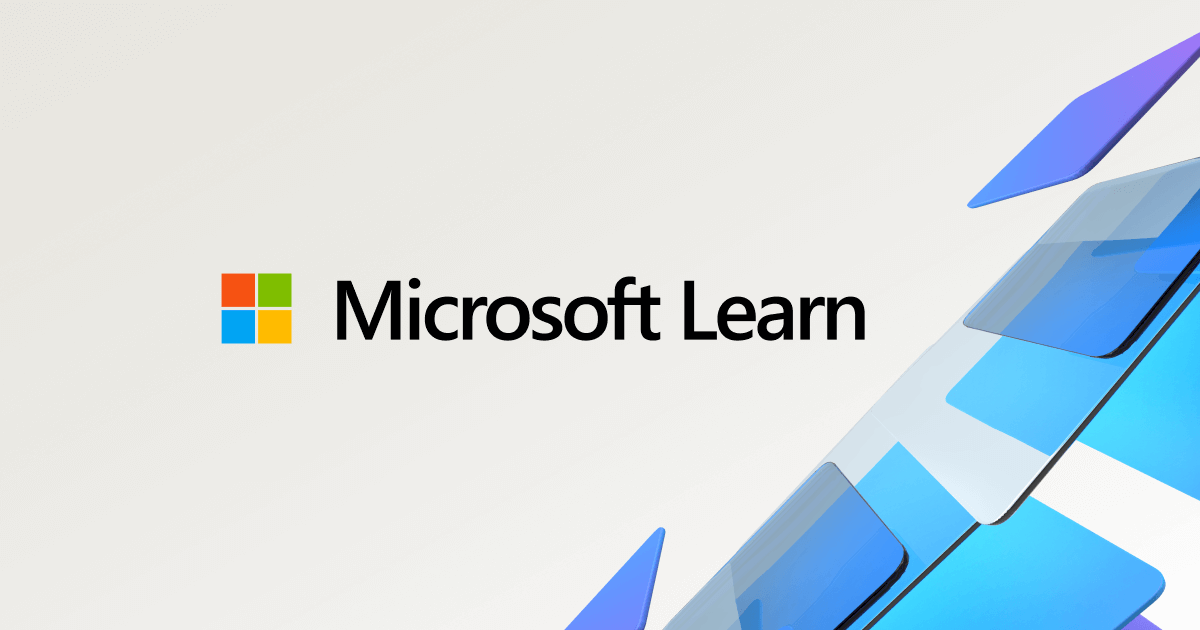

And this bug exists since Windows Server 2012? 11 Years?
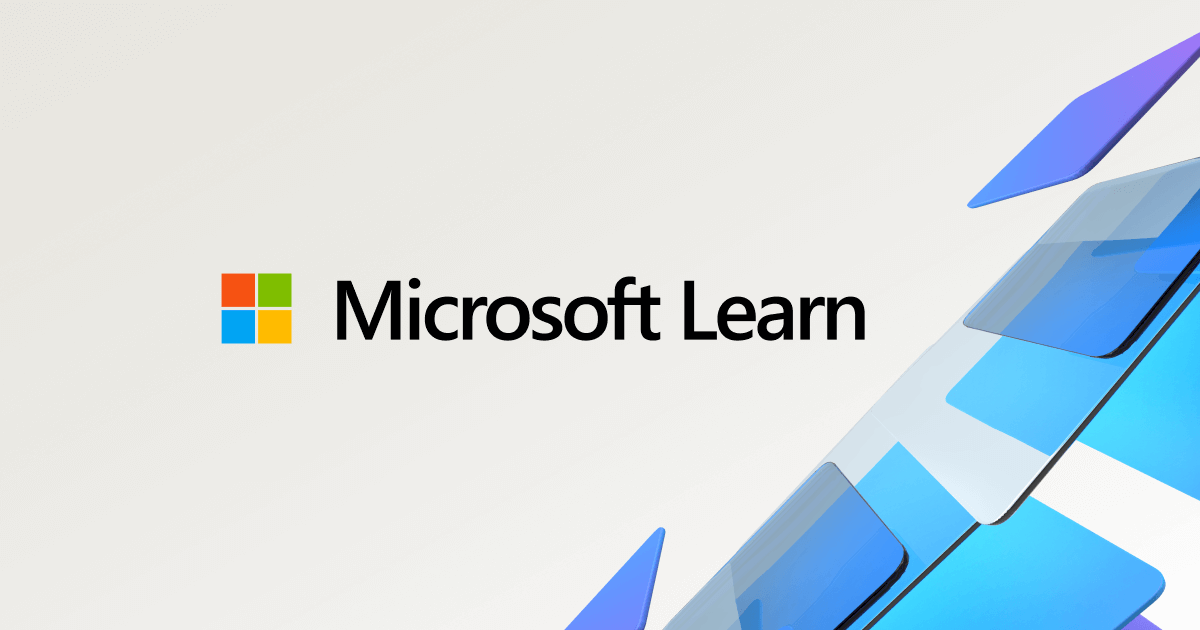
Error when you manage a VHD file - Windows Server
Provides a solution to an error that occurs when you create a virtual machine in Hyper-V Manager.
learn.microsoft.com

Last edited:
mxnerd
Diamond Member
- Jul 6, 2007
- 6,799
- 1,101
- 126
Finally make Hyper-V usable. You have to turn off Hyper-V's checkpoint feature, it causes all kinds of startup & shutdown errors!
Once it's off, errors are gone!
Once it's off, errors are gone!
TRENDING THREADS
-
Discussion Intel current and future Lakes & Rapids thread
- Started by TheF34RChannel
- Replies: 23K
-
Discussion Zen 5 Speculation (EPYC Turin and Strix Point/Granite Ridge - Ryzen 9000)
- Started by DisEnchantment
- Replies: 10K
-
Discussion Speculation: Zen 4 (EPYC 4 "Genoa", Ryzen 7000, etc.)
- Started by Vattila
- Replies: 13K
-
-
Discussion Intel Meteor, Arrow, Lunar & Panther Lakes Discussion Threads
- Started by Tigerick
- Replies: 7K

AnandTech is part of Future plc, an international media group and leading digital publisher. Visit our corporate site.
© Future Publishing Limited Quay House, The Ambury, Bath BA1 1UA. All rights reserved. England and Wales company registration number 2008885.