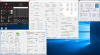tl;dr: What program can I use to monitor/log stuff so you can point where the problem is?
been working at this for a month and I need some help. I'm on a lenovo y50-70 with gtx 960m and i7 4720hq. i've tried overclocking, undervolting, but I can't figure out why my framerate in Overwatch is so wonky and unstable. Furmark clearly improves when my GPU is overclocked and doesn't seem to overheat or throttle, but Overwatch bounces frames around 25% (which I think means it is throttling), and crashes. Also can't tell clearly if gpu overclock/cpu undervolt+underclock is even doing anything except making it crash.
I've been using Throttlestop, Intel XTU, EVGA Precision X16, Nvidia Inspector, Speedfan, Furmark, Heaven, CPU-Z, Speedfan... just need to understand why what should be working doesn't seem to. Thanks
been working at this for a month and I need some help. I'm on a lenovo y50-70 with gtx 960m and i7 4720hq. i've tried overclocking, undervolting, but I can't figure out why my framerate in Overwatch is so wonky and unstable. Furmark clearly improves when my GPU is overclocked and doesn't seem to overheat or throttle, but Overwatch bounces frames around 25% (which I think means it is throttling), and crashes. Also can't tell clearly if gpu overclock/cpu undervolt+underclock is even doing anything except making it crash.
I've been using Throttlestop, Intel XTU, EVGA Precision X16, Nvidia Inspector, Speedfan, Furmark, Heaven, CPU-Z, Speedfan... just need to understand why what should be working doesn't seem to. Thanks