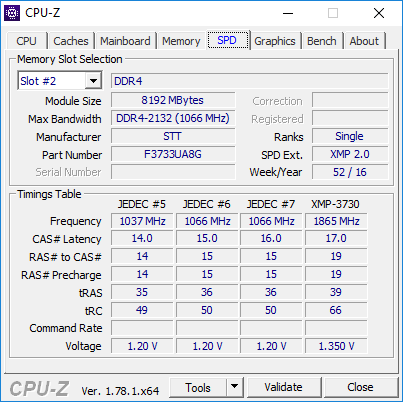I have a pretty older system:
HD 500G|SEAGATE ST3500514NS %
(Added Samsung SSD 860 EVO 1TB 2.5 Inch SATA III Internal SSD) (2019)
MB ASROCK|P67 EXTREME4 (B3) P67 R
DVD BURN SAMSUNG | SH-S222A BK
VGA ASUS|ENGTX560 TI DCII TOP/2DI/1
Updated to EVGA GeForce GTX 1050 Ti SC GAMING, 4GB 5/7/2018
CPU COOLER CM| RR-B10-212P-G1
MEM 4Gx2|KST KHX1600C9D3K2/8GX
CASE ROSEWILL|CHALLENGER
PSU ANTEC|650W EA650
CPU INTEL|CORE I5 2500K 3.3G 6M
WIN 7 HOME PREM SP1 64BIT ENG (Updated to Win 10)
ASUS XONAR DG 5.1 CHANNELS PCI INTERFACE SOUND CARD
I'm afraid it doesn't play well with Win 10, it started crashing when we started having Win10 upgrades about a year ago, and with the newest it finally went into a looping crash that I just couldn't get out of.
I loaded up Win7 64 bit and its working OK now, but I need to upgrade and need some advice for components.
I would like to run at 1920x1080 on a 24 inch monitor eventually. Mostly run Assetto corsa,GPL and a few other racing games. Would also like to get a slightly smaller case that also has plenty of USB 2 ports, not USB 3(smaller blue ports).
Probably would like to stick with Intel, maybe Intel Core i5-11400.
Any help or other forums for a build would be greatly appreciated.
HD 500G|SEAGATE ST3500514NS %
(Added Samsung SSD 860 EVO 1TB 2.5 Inch SATA III Internal SSD) (2019)
MB ASROCK|P67 EXTREME4 (B3) P67 R
DVD BURN SAMSUNG | SH-S222A BK
VGA ASUS|ENGTX560 TI DCII TOP/2DI/1
Updated to EVGA GeForce GTX 1050 Ti SC GAMING, 4GB 5/7/2018
CPU COOLER CM| RR-B10-212P-G1
MEM 4Gx2|KST KHX1600C9D3K2/8GX
CASE ROSEWILL|CHALLENGER
PSU ANTEC|650W EA650
CPU INTEL|CORE I5 2500K 3.3G 6M
WIN 7 HOME PREM SP1 64BIT ENG (Updated to Win 10)
ASUS XONAR DG 5.1 CHANNELS PCI INTERFACE SOUND CARD
I'm afraid it doesn't play well with Win 10, it started crashing when we started having Win10 upgrades about a year ago, and with the newest it finally went into a looping crash that I just couldn't get out of.
I loaded up Win7 64 bit and its working OK now, but I need to upgrade and need some advice for components.
I would like to run at 1920x1080 on a 24 inch monitor eventually. Mostly run Assetto corsa,GPL and a few other racing games. Would also like to get a slightly smaller case that also has plenty of USB 2 ports, not USB 3(smaller blue ports).
Probably would like to stick with Intel, maybe Intel Core i5-11400.
Any help or other forums for a build would be greatly appreciated.