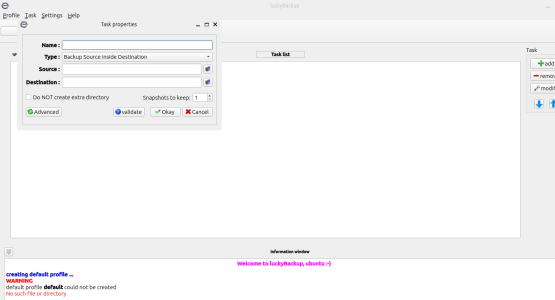- Nov 21, 2024
- 180
- 18
- 41
good evening dear friends, 🤩
btw: tomorrow i am one year in this great awesome forum ... 🤩 🎊
doing a backup of the entire home-folder of my notebook - rsync, tar, - which methods, means are the best? note: i want to archive is to copy just everything from my home directory to an external drive
Including the following data with all the stuff like :
What i need is the entire user’s home directory, because all personal data that i am interested are inside /home/<username>
that said: all hidden files ( guess that all that stuff is quite starting with the following "sign" .) are probably included there ( as i think herein are the following datasets: browser profiles, app configs, SSH keys, etc.)
hmm do i really need system-level settings, well i can back up only specific directories.
the main goal i want to achieve is just to copy all stuff and everything from my home directory to an external drive
hmm - i guess that this can be done safely and fully with one command in terminal.
that said: i think that this can be done safely and fully with one so calles "onliner command".
the question is: hmm what is the cleanest possible method to back up everything in my home directory (including all hidden files) before reinstalling.
some preliminary assumptions on the process - ideas how to start this:
To backup the Entire Home Directory (where everything i need is included) - i think i have to make sure my external drive is mounted - Afaik - usually it appears somewhere like:
i think that we can verify with:
update after doing some research i found out. - there are some command that support me here - and that help out.. tar and rsync - perhaps these two procedures help here:
well regarding tar:
tar packs all the files into a one tiny single file "archive, " which can then be compressed to save space - ant a tar file that can be very handy and easy to port over.
...... regarding the rsync:
afaik the rsync will copy exact files, and besides that it can speed up by only copying what has changed - thats pretty very smart and clever. so i thnk that the concrete commands then would look like so:
but well - a good solution could be to do this with rsync
well can i do this so:
.... any ideas!?
Look forward to hear from you
greetings -
ps. keep up the great forum - it rocks 🎊🤩
🎊🤩
btw: tomorrow i am one year in this great awesome forum ... 🤩 🎊
doing a backup of the entire home-folder of my notebook - rsync, tar, - which methods, means are the best? note: i want to archive is to copy just everything from my home directory to an external drive
Including the following data with all the stuff like :
- hidden files
- documents
- browser bookmarks and profiles
- application settings
What i need is the entire user’s home directory, because all personal data that i am interested are inside /home/<username>
that said: all hidden files ( guess that all that stuff is quite starting with the following "sign" .) are probably included there ( as i think herein are the following datasets: browser profiles, app configs, SSH keys, etc.)
hmm do i really need system-level settings, well i can back up only specific directories.
the main goal i want to achieve is just to copy all stuff and everything from my home directory to an external drive
hmm - i guess that this can be done safely and fully with one command in terminal.
that said: i think that this can be done safely and fully with one so calles "onliner command".
the question is: hmm what is the cleanest possible method to back up everything in my home directory (including all hidden files) before reinstalling.
some preliminary assumptions on the process - ideas how to start this:
To backup the Entire Home Directory (where everything i need is included) - i think i have to make sure my external drive is mounted - Afaik - usually it appears somewhere like:
Code:
/media/<myusername>/<drive-label>/i think that we can verify with:
Code:
bash ls /media ls /media/<myusername>/update after doing some research i found out. - there are some command that support me here - and that help out.. tar and rsync - perhaps these two procedures help here:
well regarding tar:
tar packs all the files into a one tiny single file "archive, " which can then be compressed to save space - ant a tar file that can be very handy and easy to port over.
...... regarding the rsync:
afaik the rsync will copy exact files, and besides that it can speed up by only copying what has changed - thats pretty very smart and clever. so i thnk that the concrete commands then would look like so:
Code:
tar -cJpf /media/<the concrete username>/bkup.tar.xz /home/<username>
rsync -aHAX --progress /home/<the concrete username>/ /media/<username>//but well - a good solution could be to do this with rsync
Code:
rsync -rtv source_folder/ destination_folder/
r for recursive copying of directories
t for preserving modification times
v for increased verbositywell can i do this so:
.... any ideas!?
Look forward to hear from you
greetings -
ps. keep up the great forum - it rocks
Last edited: