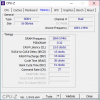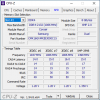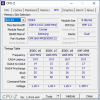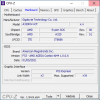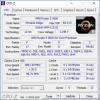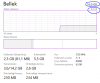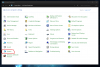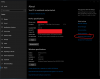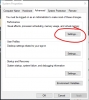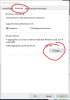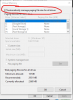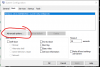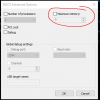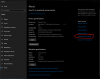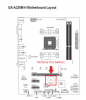What about the virtual memory configuration in the control panel?
There is no indication that there is a hardware fault. Windows and your motherboard are detecting all 16GB of RAM and it is running in dual channel. Everything I've read indicates that
Windows or the motherboard is, for some reason, reserving half of your memory.
Here is a post copied and pasted from the Bleeping Computer forums:
**********************************************
I had this exact problem and here is how I solved it.
I noticed 16GB of ram was reserved by hardware. I updated bios - which took it to 16.1GB reserved. There is the first clue. Its not a Windows or driver issue.
I also noticed RAM speed was down to basic 2400GHZ rather than 3200GHZ. I went in to bios and changed settings for ram and invoked the XMP profile. Each time I rebooted to Win10 the setting had reverted to base settings and still ram was reserved. (task master performance). I found resetting bios to optimum setting didn't actually change anything while the bios was corrupted.
To solve I removed the battery and 4 sticks of ram and unplugged PSU. Switched the on button a couple of time just to ensure power was completely drained from the system to reset the BIOS. Switched on and got the familiar beeps. Switched off and whilst battery was out added 1 stick 8GB ram. Switched on and booted to Windows that reported all 8GB at 2400GHZ -none reserved. Switch off (but keeping PSU powered) and then went in to Bios and set XMP profile and then started windows. Now 8GB with 3200GHZ. This time repeated with battery inserted so Bios setting kept. Rebooted and still 8GB at 3200GHZ. Switched off and inserted another stick of ram repeated and now 16GB 3200GHZ with 57MB reserved for hardware. Repeated with another stick, now 24GB with 57MB reserved. Power down again (never unplug or switch off the PSU untill the battery has been replaced otherwise BIOS settings would be lost again) and inserted final stick. Reboot and Win reports all 32GB at 3200GHZ.
Conclusion......confused/corrupted Bios. By removing all ram and rebooting the system looses previous memory settings but leaving the sticks in and updating Bios did not reset the RAM timing or change the hardware reserved issue. So I suggest removing the ram and reinserting 1 at a time with fresh ram settings and to reset BIOS by removing Battery and powering off completely to put Bios to default setting. I suspect the hardware reserved RAM would have been dedicated to on CPU graphics but my CPU does not have a GPU built in like some other Ryzens.
Board is Gigabyte X570 Aorus Elite. Why the bios went corrupt I have no idea. Ram is Crucial Balistic PC19200 8GB x4 sticks dual mem enabled. CPU is Ryzen 7 2700X
Hope this helps.
**********************************************
Step 1 - Turn off computer
Step 2 - Unplug power from PSU
Step 3 - Remove CMOS battery from motherboard
Step 4 - Wait 5 minutes for CMOS to clear
Step 5 - Reinsert CMOS battery
Step 6 - Plug in PSU and turn on computer.
View attachment 46457