- Feb 13, 2003
- 26,256
- 406
- 126
Hello all,
I'm a NVMe n00b but just got in a Kingston NVMe drive as it was on sale and I need to get some more storage; 2 of my 3 other regular SATA SSDs are nearly full.
My Z170A-G45 motherboard has two slots for M.2 drives so I tried it in the first one, because I wasn't sure which SATA ports I was using and only certain ones can be used when you have M.2 drives plugged in:
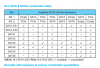
Well with it plugged in the M2_1 slot, after the motherboard splash screen i just get a black screen with a blinking underscore in the top left.
Unplugged from the 1st slot, plugged it into the M2_2 slot down below, and same thing. Checked my SATA SSDs and they're plugged into the SATA 1-3 slots, so according to the table it shouldn't matter which of the M2 ports I use.
I don't think the drive is defective, because while it does not show up along with my regular SATA SSDs in BIOS, it does show up when I was selecting boot drives.
So... can the motherboard not support this Kingston NVMe drive? The only M.2 specs I see in the manual are here:
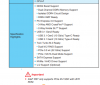
I believe the "Important" warning pertains to Intel Rapid Storage Technology (RAID), which I'm not using, but towards the bottom in the table above it says "NVMe / AHCI Driver Support."
I wonder if maybe a BIOS update (click BIOS tab) would work? Kinda uneasy about upgrading that on a system that otherwise is perfectly fine but I guess it's safe. Looking at the BIOS updates... yeah. There's been 3 years of them since I got this board lol, and many of them say "better NVMe compatibility."
You guys think I should just try the very newest BIOS (my current one is board default, dated 08/19/2015)? I dunno why I'm so nervous about doing that but I just hate to brick the frickin thing for this stupid drive. Probably just being overly cautious though.
I'm a NVMe n00b but just got in a Kingston NVMe drive as it was on sale and I need to get some more storage; 2 of my 3 other regular SATA SSDs are nearly full.
My Z170A-G45 motherboard has two slots for M.2 drives so I tried it in the first one, because I wasn't sure which SATA ports I was using and only certain ones can be used when you have M.2 drives plugged in:
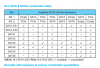
Well with it plugged in the M2_1 slot, after the motherboard splash screen i just get a black screen with a blinking underscore in the top left.
Unplugged from the 1st slot, plugged it into the M2_2 slot down below, and same thing. Checked my SATA SSDs and they're plugged into the SATA 1-3 slots, so according to the table it shouldn't matter which of the M2 ports I use.
I don't think the drive is defective, because while it does not show up along with my regular SATA SSDs in BIOS, it does show up when I was selecting boot drives.
So... can the motherboard not support this Kingston NVMe drive? The only M.2 specs I see in the manual are here:
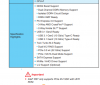
I believe the "Important" warning pertains to Intel Rapid Storage Technology (RAID), which I'm not using, but towards the bottom in the table above it says "NVMe / AHCI Driver Support."
I wonder if maybe a BIOS update (click BIOS tab) would work? Kinda uneasy about upgrading that on a system that otherwise is perfectly fine but I guess it's safe. Looking at the BIOS updates... yeah. There's been 3 years of them since I got this board lol, and many of them say "better NVMe compatibility."
You guys think I should just try the very newest BIOS (my current one is board default, dated 08/19/2015)? I dunno why I'm so nervous about doing that but I just hate to brick the frickin thing for this stupid drive. Probably just being overly cautious though.



