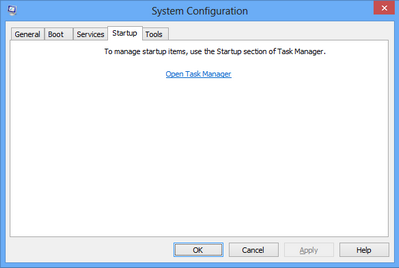I use task manager all the time to disable startup items. I'm not sure what your problem is with it. This would seem to be another example of you just disliking change.
You could try reading the posts above yours, or of course you can make disparaging comments that add nothing of substance to the thread. You opted for the latter. At least two other people have pointed out that apps in the startup routine can be disabled in TM, which one could have used msconfig for, but IMHO it's not really msconfig's main purpose.
Here's a scenario I might consider using msconfig:
A computer is doing something doing that one does not regard as a typical problem. Let's say it's a performance problem on a computer that is pretty low spec: It takes a long time to cold boot and settle down. So, one might start by looking at Task Manager. Many performance problems exhibit themselves most prominently during the startup routine, so looking at Task Manager's "startup" tab could come in handy (where it tells you the startup impact of that program). But most of us know that sometimes there are programs listed there whose startup impact is "high" when that program doesn't actually cause any noticeable impact on startup performance, also it sometimes says "not measured", and also how would one determine "startup impact" exactly? The most obvious metric would be "does it use a lot of processor cycles", however a program could cause a significant startup impact by using a lot of memory but not a lot else, or it could make regular but not not-stop storage requests, or a tonne of other ways that a poorly-written program could cause a machine a lot of grief without necessarily being easy to spot using the 'processes' tab or some other performance monitoring program.
With Task Manager, one could disable all of the items in the startup tab, one by one. Let's say that none of those are causing the problem. With msconfig, a techie could guide a user within a few minutes to tell the computer to do a normal Windows boot, but to disable everything that isn't a core Windows service (so more than what safe mode offers, but not starting loads of third party services and apps). So the user hasn't been instructed to do anything potentially destructive, and the process is reversible within as many clicks (maybe 7 at most?). No notes need to be made of what was disabled. Or a user could use it to steadily re-enable third-party services and apps to try and narrow down the problem, without needing to note down whether a service was set to manual/auto (triggered)/etc to begin with, and also in services.msc there are a lot of services that might never start on a given user's computer.
I only use msconfig maybe only a few times of year in my line of work, because most home users' computers I encounter act up in ways that I find easier to spot or they just look very typical, e.g. a slow-starting computer with a tonne of icons near the clock, with definite crapware giveaways such as "inbox toolbar" or "weatherfox" , I'd start by going into CP > Programs & Features, and start uninstalling useless crap after checking it with the customer. I wanted to use it yesterday on a Win10 machine because DISM was bombing out in a way I've never encountered before, and research suggested to me that something currently running might be messing with it, but because the machine was in a bit of a bad state to begin (a failed WU update apparently caused the machine to not boot and not recover automatically, and only came back online after two system restore attempts) with I didn't want to devote a lot of troubleshooting time to a machine I thought ought to have the nuclear option. So I intended to use msconfig to tell Windows to boot as minimally as possible but more than safe mode (so no third party services, no startup apps, only core Windows services). Normally to do this I would start msconfig, tick 'selective startup' on the general tab, untick the startup items tick box, then go into the services tab, click 'hide all ms services', then click 'disable all', then exit and choose the reboot option. To undo it on the next boot, I would reinstate the options I changed before in msconfig and reboot it again.
IMHO msconfig isn't the sharpest tool in the box for troubleshooting, I think it was designed to give a non-novice some ability to troubleshoot startup issues, and if say the Startup tab of TM listed all third party software (service or app) with the option to disable it then it might be a valid replacement for msconfig in most cases. However I think that if TM had all of msconfig's functions it would make it less user-friendly; the improvements in TM that came in with Win8 IMHO were mostly aimed at making it more accessible for novices than older versions were (and I have to say, I especially like the new 'performance' tab, and overall the 'processes' tab is an improvement albeit with some disadvantages).