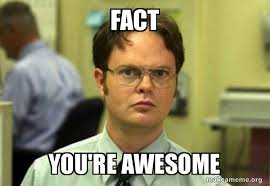I recently started using a Logitech MX Anywhere 3 wireless mouse using their tiny USB Unifying receiver. I immediately noticed the cursor would momentarily freeze and the extent to which it froze or stuttered varied with no obvious connection to anything else. Sometimes no problem, sometimes the mouse was unusable, but a problem at some level most of the time. I Googled the problem and found a ton of stuff going back a number of years referencing this exact problem with Logitech wireless devices but nothing I found proved helpful. A call to Logitech tech support got a woman in the Philippines with a heavy accent, scripted only knowledge, and chickens loudly clucking in the background (honestly - she verified she worked from home and the noise was indeed chickens). So, I threw in the towel last week and bought a hard wired Logitech M500 USB mouse. This mouse sucks because the two buttons on the left side are so incredibly sensitive I kept inadvertently jumping between browser pages. Coincident with this I stumbled on an article about RF interference and USB wireless devices and the light bulb suddenly lit.
I had the Logitech Unifying mouse plugged into a USB 2.0 port on the back of my machine in a port integral with the motherboard. I think it is very reasonable to assume any motherboard is an excellent source of a lot of RF radiation at multiple frequencies and a Fourier Transform wet dream of wave forms. The total energy emitted I believe is regulated by law and indeed very small but, relatively speaking, must be high right on the motherboard as is the location of the USB connectors that are part of the motherboard. I took a 36" high quality USB extension cable and relocated the Logitech Unifying receiver about 24" horizontally to the side of the computer. I am assuming this distance is enough to get the thing out of the RF noise "Near Field". The mouse now works perfectly with not even the slightest hint of a problem.
Hope this proves useful to someone.
Last edited: