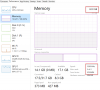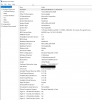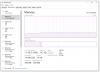4th gen CPU isn't bad, ddr3 though means more $ for an upgrade than say DDR4.
I did 32gb in my laptop for $100 and 16gb in my server for $60.
PCPartPicker is a good resource for picking ram though for prices at glance to match them with the mobo/ CPU. You could just match the brand and speed or look for something a little faster but is it worth it for the older CPU?
What the root issue is for maxing out the 16GB might be worth looking at the startup tab on task manager to see what's auto launching at boot. The main issue for me usually is Chrome w/ multiple tabs open w/ a couple of them being "flash" games that consume a horrendous amount of RAM / GPU

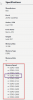
So, the options seem to be pushing GSKILL $50-$200 for 16GB @ current speed -
https://pcpartpicker.com/products/compare/zsTmP6,dgDwrH,9BZ2FT,QMCD4D/
Bump to 2133 w/ 4 new DIMM's - $160-$200
Next up to 2400 w/ 4 new DIMM's - $160 - $210
So, it might come down to pricing vs performance. Doubling to 32GB either way will give you some breathing room until your next major overhaul / rebuild. The same speed @ 1866 is the cheapest option adding 2 DIMM's for $50. The next 2 steps are about the same price replacing all 4 for $160. This comes down to what you're using the RAM for whether it will be a tangible difference in how things perform with a higher speed tier.
If what you're doing is more on the GPU side then an upgrade over there would be a bigger impact. Also, killing the pagefile completely is one of the first things I do when setting up a new system as it's kind of pointless to put the wear on the drive when you have RAM these days. It's aa legacy setting to back when systems were only running 4-8GB of RAM. In Linux it's the swap file which does the same thing.
If it were me I would just add the $50 upgrade and start plotting an upgrade to a completely new system to take advantage of the new tech. I upgraded a system I built a few years back with a 8700K to 12700K and the price to do so was a wash in what the 8700K would sell for post upgrade. The process gained PCI/DDR 5 as options but DDR5 prices / tax on the mobo side swayed me to stick with DDR4. The gains on DDR5 weren't enough to pay the extra $100/MOBO and double the price on the RAM. On the laptop side I went from 9750H to 12700H and that felt like more of a hit to the wallet because there's less you can do yourself when it comes to the MOBO option. I still managed to snag a barebones system w/o dries / ram / etc. for $1300 and I already had those so it wasn't an added cost but, also upgrade the panel to 4K as a personal preference. The upgrades to that $1300 system add up to ~$425 for 4K+32GB / 1TB SN850 ~$170. Comparable tech / specs prepackaged easily comes in at $2500-$4000 depending on the brand. The nice thing is that it's stealthy w/o any branding drawing attention to the laptop.