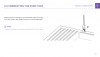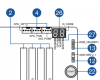- Mar 15, 2004
- 191
- 3
- 81
Hey guys,
Its been over 2 weeks that I have completed my build, and today upon booting I get the “CPU fan fail” I turned off the pc 2 times and rebooted, still the same. I then turned off the pc and turned off the PS as well and when I rebooted It worked just fine, I did several reboots after that, didnt happen again.It was fine.
You might say well if “If it aint broke don't fix it” true, but I play competitively online and I need to get on at a fixed schedule I cant afford delays or this happening again.
I remember when I booted for the first time, I had a cpu fan fail but that was because I had plugged the kraken Z73 to the AIO header.. and because im a rookie didnt want to fiddle too much with the bios to turn it off, so I switched it to the CPU_FAN header and obviously that solved the issue. Nothing ever happened until today.
Only things I have changed in the bios is the following:
-Fan settings to PWN
-D.O.C.P to the profile1 the pre-available.
-on the top right “EZ system tuning” I changed the gauge icon from white Normal to red Optimal
I dont know what else to change, not a huge overclocking fan, if i can do it and its fail safe, sure
Why not but thats a whole different topic.
Maybe there are other settings I have missed? I understand that
It could be unrelated to the cpu fail.
So all to say what do I have to do for this CPU fan fail error to not happen again or prevent it, Its kind of difficult to determine what caused it since it was only one time.
Thanks
my pc:
Asus Dark Hero
5950x
NZXT kraken Z73 RGB
32GB (4x8GB 3600 14-14-14-34)
1TB NVME Samsung 980 pro m.2 (only as a drive)
Corsair HX1000
Asus ROG 3090
Its been over 2 weeks that I have completed my build, and today upon booting I get the “CPU fan fail” I turned off the pc 2 times and rebooted, still the same. I then turned off the pc and turned off the PS as well and when I rebooted It worked just fine, I did several reboots after that, didnt happen again.It was fine.
You might say well if “If it aint broke don't fix it” true, but I play competitively online and I need to get on at a fixed schedule I cant afford delays or this happening again.
I remember when I booted for the first time, I had a cpu fan fail but that was because I had plugged the kraken Z73 to the AIO header.. and because im a rookie didnt want to fiddle too much with the bios to turn it off, so I switched it to the CPU_FAN header and obviously that solved the issue. Nothing ever happened until today.
Only things I have changed in the bios is the following:
-Fan settings to PWN
-D.O.C.P to the profile1 the pre-available.
-on the top right “EZ system tuning” I changed the gauge icon from white Normal to red Optimal
I dont know what else to change, not a huge overclocking fan, if i can do it and its fail safe, sure
Why not but thats a whole different topic.
Maybe there are other settings I have missed? I understand that
It could be unrelated to the cpu fail.
So all to say what do I have to do for this CPU fan fail error to not happen again or prevent it, Its kind of difficult to determine what caused it since it was only one time.
Thanks
my pc:
Asus Dark Hero
5950x
NZXT kraken Z73 RGB
32GB (4x8GB 3600 14-14-14-34)
1TB NVME Samsung 980 pro m.2 (only as a drive)
Corsair HX1000
Asus ROG 3090