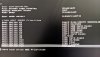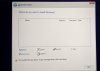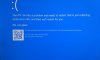The title of this post is correct, there is no typo, please continue reading 😊
2 weeks ago I bough the following components
The first thing I did after assembling all the parts is to update motherboard bios, then installing Windows, Updating motherboard drivers, MS Office, Anti-virus, Dropbox, and Steam.
I left the PC switched on overnight and when returned back in the morning, it was on boot screen below. I tried so many things such as loading the default setting of the bios (I know it will not work but just to make sure),
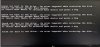
Then I used Windows flash drive and tried all the options.
Again, I tried to fix it but no luck, therefore once again fresh windows install, when I finished everything I tried to test and stress test the components using different software, the CPU, GPU, SSD, and memory were all ok.
The weird thing is, this has happened now more than 5 times
How do I know what is causing all this? Could it be the motherboard?
2 weeks ago I bough the following components
- CPU: Ryzen 7 3700x
- Motherboard: MSI B450 Gaming Carbon Pro AC
- RAM: 2x8GB Corsair Vengeance RGB Pro
- Storage: 1TB NVMe SSD (XPG SX6000 Lite)
- GPU: Gigabyte G1 GTX 960 (I bought it used as a temporary solution)
The first thing I did after assembling all the parts is to update motherboard bios, then installing Windows, Updating motherboard drivers, MS Office, Anti-virus, Dropbox, and Steam.
I left the PC switched on overnight and when returned back in the morning, it was on boot screen below. I tried so many things such as loading the default setting of the bios (I know it will not work but just to make sure),
Then I used Windows flash drive and tried all the options.
- Restore, failed, no restore point
- Safe mode, failed to boot
- Command prompt and fix the registry, failed
Again, I tried to fix it but no luck, therefore once again fresh windows install, when I finished everything I tried to test and stress test the components using different software, the CPU, GPU, SSD, and memory were all ok.
The weird thing is, this has happened now more than 5 times
How do I know what is causing all this? Could it be the motherboard?