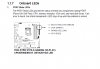Hi, All.
Not sure if this is the correct thread as I am unsure if the problem is due to my motherboard, PSU, or something else.
First off, here are the specifications of my build (purchased and assembled in Sept. 2018):
CPU: Intel Core i5 8600K (overclocked using onboard application AI Suite III or EZ Flash, not sure which one);
CPU Cooler: Cooler Master Hyper 212 Red LED;
Motherboard: Asus ROG Strix Z370 G Gaming Wi-Fi (AC);
RAM: G. Skill TridentZ DDR4 3200 16gb (2x8);
PSU: Seasonic Focus+ Platinum 850px;
SSD: Adata 240gb Adata XPG SX8200;
HDD: Seagate Barracuda 64mb 3tb; and
GPU: EVGA FTW3 GTX 1080 ti.
Around Sept. 09, 2020, Windows 10 updated itself upon shutting down the computer. When I turned on the computer the following day, it immediately shut off, then after 1-2 seconds, turned on again, and was stuck on the image below:

I updated the BIOS, downloaded another Windows 10 update, Intel RAID controller, but the computer still repeats the cycle: upon turning on, immediately shuts down, then 1-2 seconds before turning on again.
Would this be a motherboard problem? I am thinking, the PSU shouldn't be the issue, as Seasonic is a decent brand (though I may be wrong). Or, is the issue caused by the Windows 10 update, and reformatting may resolve the problem?
I also noticed that the frequency of my RAM as indicated in the image is at 2133, though I know I have 3200 RAM.
Worst case, do I need to replace my computer already (as opting for repair might not be feasible at the moment due to the quarantine/pandemic situation)? Or, is it okay to leave my computer as it is (on, off, on again) if it will not cause further hardware problems?
Just for added information, my computer is plugged into an Automatic Voltage Regulator (2000 volts, I believe).
Any help would be much appreciated.
Thank you!
Not sure if this is the correct thread as I am unsure if the problem is due to my motherboard, PSU, or something else.
First off, here are the specifications of my build (purchased and assembled in Sept. 2018):
CPU: Intel Core i5 8600K (overclocked using onboard application AI Suite III or EZ Flash, not sure which one);
CPU Cooler: Cooler Master Hyper 212 Red LED;
Motherboard: Asus ROG Strix Z370 G Gaming Wi-Fi (AC);
RAM: G. Skill TridentZ DDR4 3200 16gb (2x8);
PSU: Seasonic Focus+ Platinum 850px;
SSD: Adata 240gb Adata XPG SX8200;
HDD: Seagate Barracuda 64mb 3tb; and
GPU: EVGA FTW3 GTX 1080 ti.
Around Sept. 09, 2020, Windows 10 updated itself upon shutting down the computer. When I turned on the computer the following day, it immediately shut off, then after 1-2 seconds, turned on again, and was stuck on the image below:

I updated the BIOS, downloaded another Windows 10 update, Intel RAID controller, but the computer still repeats the cycle: upon turning on, immediately shuts down, then 1-2 seconds before turning on again.
Would this be a motherboard problem? I am thinking, the PSU shouldn't be the issue, as Seasonic is a decent brand (though I may be wrong). Or, is the issue caused by the Windows 10 update, and reformatting may resolve the problem?
I also noticed that the frequency of my RAM as indicated in the image is at 2133, though I know I have 3200 RAM.
Worst case, do I need to replace my computer already (as opting for repair might not be feasible at the moment due to the quarantine/pandemic situation)? Or, is it okay to leave my computer as it is (on, off, on again) if it will not cause further hardware problems?
Just for added information, my computer is plugged into an Automatic Voltage Regulator (2000 volts, I believe).
Any help would be much appreciated.
Thank you!