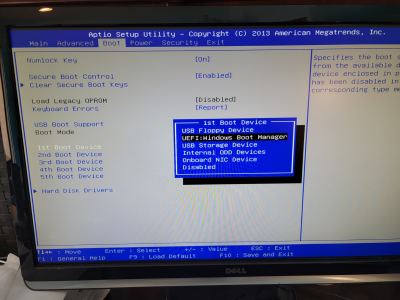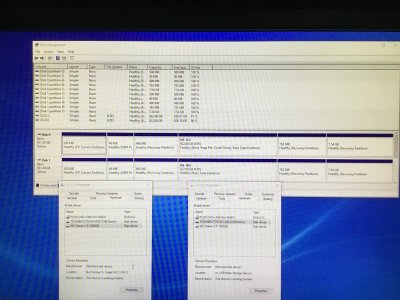- Feb 26, 2006
- 66,353
- 14,761
- 146
Not really sure where to put this.
As a result of building a new rig for myself and dismantling an older one, I now have a spare 256GB Toshiba SSD that I'd like to add to my wife's Dell as her boot drive. The system currently has a platter drive that has gotten slow as hell.
I DO NOT want to lose a single file, picture, document...ANYTHING in this PC...or I'll hear about it for years to come. (that's experience talking.)
If I put the SSD in the system, change the BIOS boot order, and install Windows 10 on it without removing the OS from the spinner...won't the two versions (both W-10) "fight" each other?
The ONLY thing I'd want to remove from the existing drive would be the OS.
I can't just clone that drive...1 TB won't fit into 256 GB.
Edit: changed drive to 256 from 240.
As a result of building a new rig for myself and dismantling an older one, I now have a spare 256GB Toshiba SSD that I'd like to add to my wife's Dell as her boot drive. The system currently has a platter drive that has gotten slow as hell.
I DO NOT want to lose a single file, picture, document...ANYTHING in this PC...or I'll hear about it for years to come. (that's experience talking.)
If I put the SSD in the system, change the BIOS boot order, and install Windows 10 on it without removing the OS from the spinner...won't the two versions (both W-10) "fight" each other?
The ONLY thing I'd want to remove from the existing drive would be the OS.
I can't just clone that drive...1 TB won't fit into 256 GB.
Edit: changed drive to 256 from 240.
Last edited: