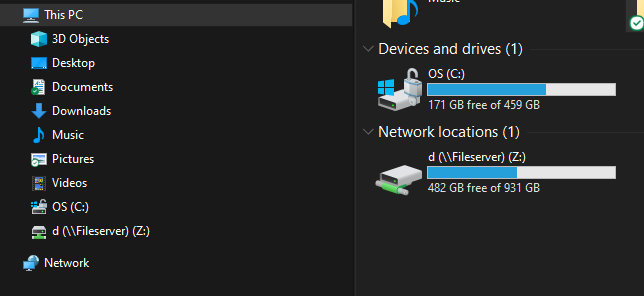Windows opens the destination folder by design under the presumption you are going to do something with the files you copied.
I guess you are having issues because you are copying large files or large numbers of files, then once the copy action completes the destination Explorer window pops up in the middle of whatever you have moved on to do while the copy was happening?
If this is the case, the solution is very simple. After you select the paste command, just hit the minimize button to minimize the destination Explorer window to the taskbar. If you do this, it won't pop back up again when the copy action is complete. You can also just close the destination Explorer window, but I presume you do at least want to eventually check that everything copied.
There is also another way to do it -- it is simple in action but difficult to describe in words. If you need to know that method, post back and let me know and I'll attempt to explain it.