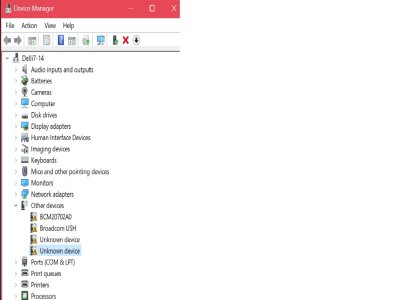Recently network discovery and file sharing suddenly stopped working on my Windows 11 desktop (the host PC). The PC is hardwired to my home network via ethernet and it also has WFI (built into the MB) which was turned off because it was already connected via ethernet. After much troubleshooting, it turns out that file sharing only works if the WFI is enabled and connected to a specific SSID (one of 3 access points each with unique SSIDs. This doesn’t make any sense to me since the PC already has a hardwired network connection. The other strange thing is that even though WFI needs to be enabled, the traffic is actually going over ethernet. I tested this by watching a high bitrate mkv and monitoring the traffic on the host PC.
My question is how to set it up so it only needs to use the ethernet and have WFI turned off?
My home network is set up as follows. Verizon Fios ONT > Verizon Fios Router > 20-port network switch. The switch is connected to 5 PCs, 3 routers set up as WFI access points (each with unique SSIDs), and various other devices.
The host PC a home-built Ryzen 7950X on ASUS X670E-PLUS TUF GAMING WIFI ATX Motherboard running Windows 11.
My question is how to set it up so it only needs to use the ethernet and have WFI turned off?
My home network is set up as follows. Verizon Fios ONT > Verizon Fios Router > 20-port network switch. The switch is connected to 5 PCs, 3 routers set up as WFI access points (each with unique SSIDs), and various other devices.
The host PC a home-built Ryzen 7950X on ASUS X670E-PLUS TUF GAMING WIFI ATX Motherboard running Windows 11.