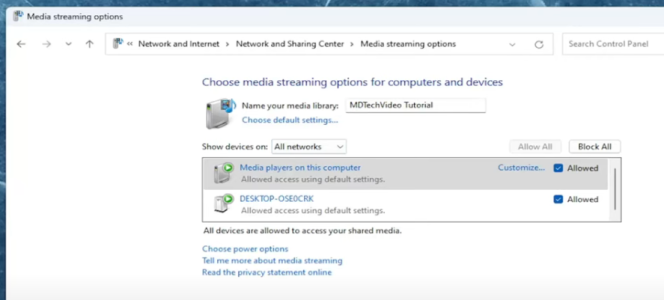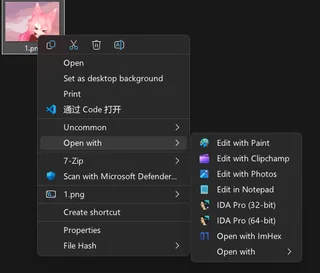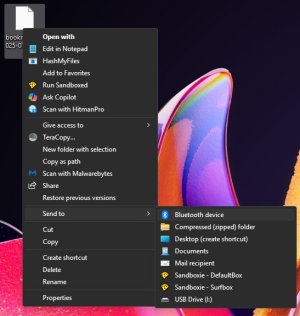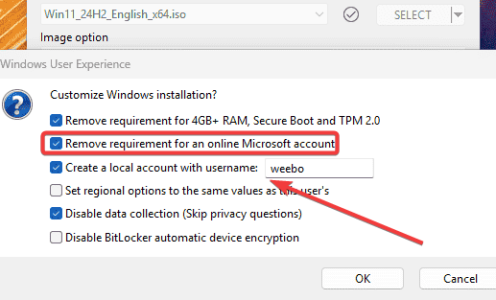- Feb 14, 2004
- 51,977
- 7,417
- 136
Because ATOT is apparently My Blog™, this thread is here to share something useful you learned today! I'll start:
Did you know that you can use a laptop as a second screen WIRELESSLY?
So Windows has Casting built in (Win + K shortcut key), which lets you send the screen to a compatible projector or TV, kind of like Airplay on the iPhone. HOWEVER! I learned that you can install the optional Wireless Display feature. I was setting up one of my clients with a new triple-monitor PC & WFH laptop and he was like hey, can you setup my laptop as a fourth screen wirelessly? And I was like uh well there are HDMI capture cards, apps like Synergy, the Microsoft Wireless Adapter hardware, WiGig docks, etc. And he was like no you just cast to it for free, there's some little app from Microsoft. I was like dude WHAT! So, yeah, TIL:
 support.microsoft.com
support.microsoft.com
Notes:
1. You can rename the target receiver
2. You can disable the "Ask to project to this PC" prompt
3. You can require a PIN
4. Enable "Allow mouse, keyboard, and other input from this device" to use the host PC to control the receiver's screen
5. You can extend or duplicate the screen from there!
So just snag an angled laptop stand & voila, insta-screen!

 windowsforum.com
windowsforum.com
One of the most fun things about working in IT is learning great hidden features like this!
You can also bypass the "can't display protected content" with this trick:
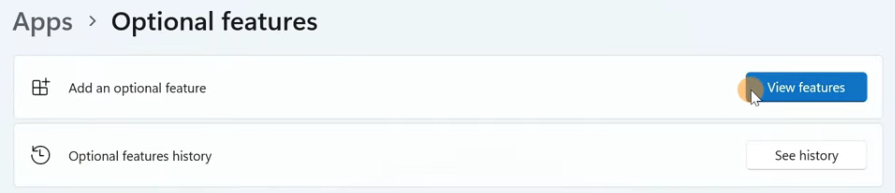
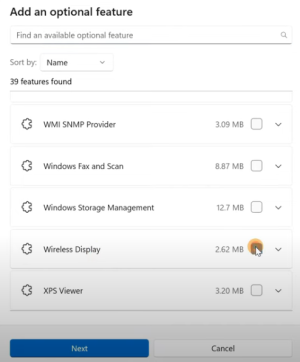
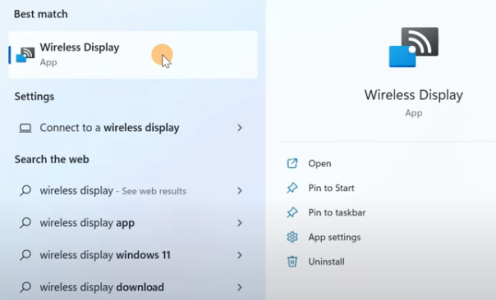
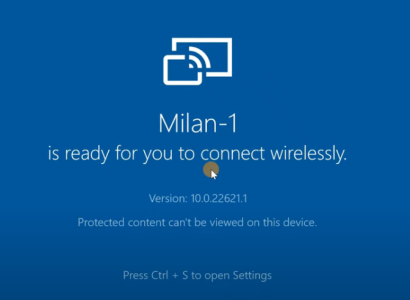

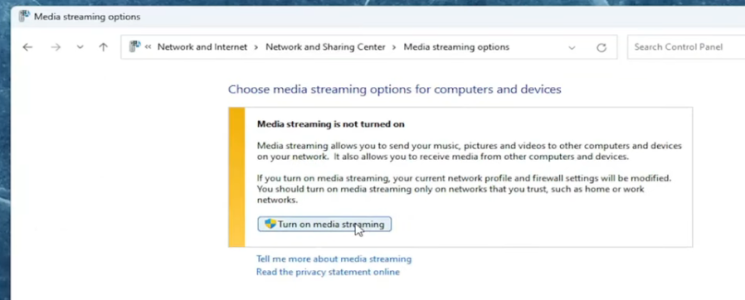
Watch the second video above because you have to cycle the settings after you save it the first time:
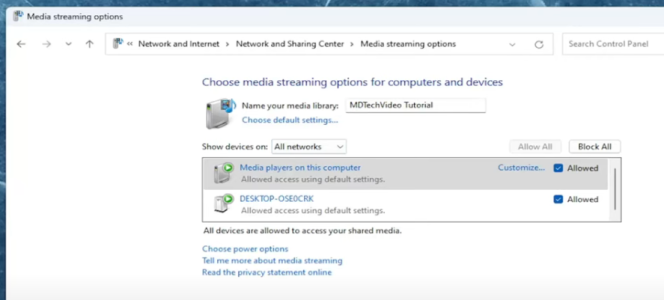
Did you know that you can use a laptop as a second screen WIRELESSLY?
So Windows has Casting built in (Win + K shortcut key), which lets you send the screen to a compatible projector or TV, kind of like Airplay on the iPhone. HOWEVER! I learned that you can install the optional Wireless Display feature. I was setting up one of my clients with a new triple-monitor PC & WFH laptop and he was like hey, can you setup my laptop as a fourth screen wirelessly? And I was like uh well there are HDMI capture cards, apps like Synergy, the Microsoft Wireless Adapter hardware, WiGig docks, etc. And he was like no you just cast to it for free, there's some little app from Microsoft. I was like dude WHAT! So, yeah, TIL:
Screen mirroring and projecting to your PC or wireless display - Microsoft Support
Learn how to screen mirror or project content from one device to another.
Notes:
1. You can rename the target receiver
2. You can disable the "Ask to project to this PC" prompt
3. You can require a PIN
4. Enable "Allow mouse, keyboard, and other input from this device" to use the host PC to control the receiver's screen
5. You can extend or duplicate the screen from there!
So just snag an angled laptop stand & voila, insta-screen!
How to Project Windows 11 Wirelessly: A Complete Guide
Feel like you’re squinting at your laptop screen while the displays in your home office seem to be gathering dust? Well, it’s time to liberate those oversized monitors from their dormant state and project your Windows 11 device onto a larger screen! Let’s dive into the wonderful world of...
One of the most fun things about working in IT is learning great hidden features like this!
You can also bypass the "can't display protected content" with this trick:
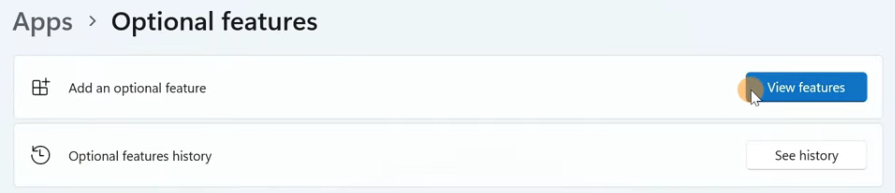
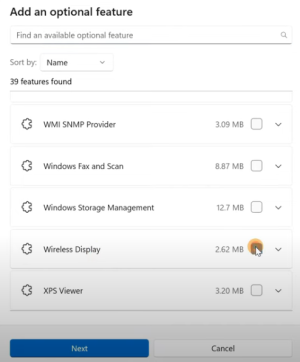
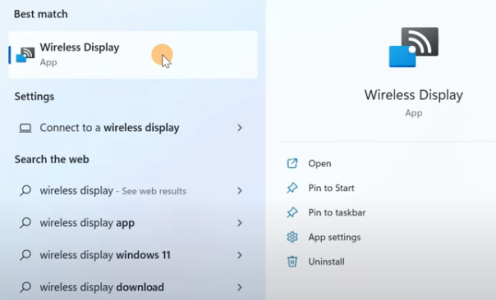
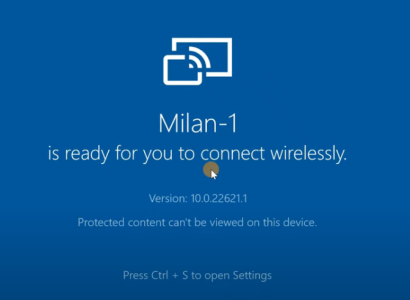

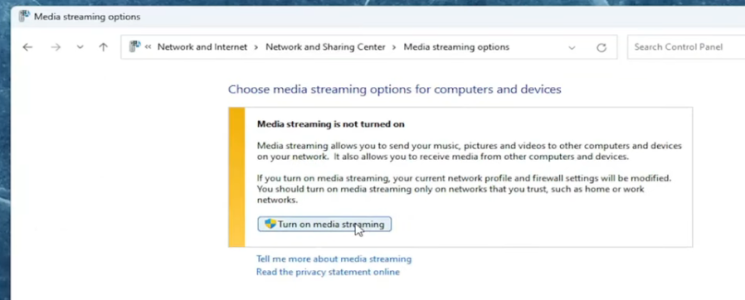
Watch the second video above because you have to cycle the settings after you save it the first time: