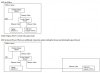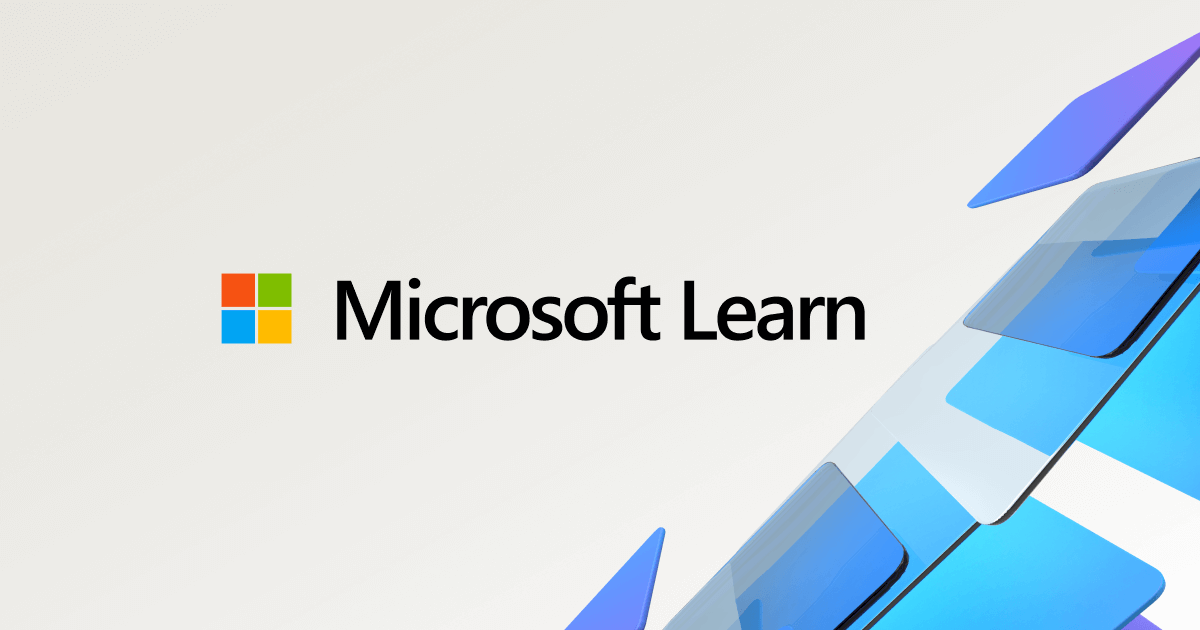I have a wired home network for the four computers in my office, the entertainment center, and the guest house. The guest house is a metal building about 150 feet from my office, and until I wired the Internet to that building there wasn't much capability to connect--the wifi couldn't get through the metal walls. After running Ethernet wiring to the guest house and installing a router, connection was great (in almost all cases). I also have a Seagate 3TB SSD that I used to use for backup. It has an Ethernet connection, and I had put it in the guest house so that if our house burned, that hard drive would preserve my data (my private cloud even before the cloud revolution). Now, here's the weird part. If I put the Seagate SSD on my desk and wire it to the network switch in my office, I can read from and write to the SSD. That same network switch has a connection going to the guest house, but if I connect to the Ethernet in the guest house, my Dell Windows 10 Home computer can't access the SSD. However, I also have an old HP desktop computer running Windows 7 that I use for anything I consider risky, and it's wired to the same network switch as the guest house line, and with it I can read from and write to the SSD. I connected a spare Dell laptop to the guest house Ethernet line, and it was able to access the Internet with no problem.
So, is there anyone out there who can suggest why the SSD is accessible in my office but not in the guest house even though both connections are Ethernet wiring connected to exactly the same network switch?
So, is there anyone out there who can suggest why the SSD is accessible in my office but not in the guest house even though both connections are Ethernet wiring connected to exactly the same network switch?