- May 15, 2005
- 379
- 12
- 81
Electronics in question is a Dell Laptop, Model# N5030. Came originally with Windows 7 but was upgraded to Windows 10-64bit back when the Upgrade was Free.
Due to a Virus this N5030 had to be Reset, so the Windows 10x64 was reinstalled by itself doing the Clean Install Reset Option.
Windows Update, Driver Booster, nor Driver Hub installed all the needed Drivers.
Picture of present Device Manager:
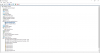
I'm guessing the USB Wireless Mouse not working in Windows (oddly works in BIOS though) is due to one of the "Unknown Device" listing in Universal Serial Bus controllers ???
I tried with 2 different Usb Wireless Mouse, 1 of them known to work on a another Laptop so the Mouse isn't the problem
Any Idea's where to get the needed Drivers for this USB Mouse and to Repair all Unknown's in Device Manager ? Again, Windows Update, Driver Booster nor Driver Hub fix's the missing drivers
Thanks in Advance.
BTW Dell's Website was of no help, I did not find any needed Drivers on their site, although it's possible I did not search Dell's Site properly
Due to a Virus this N5030 had to be Reset, so the Windows 10x64 was reinstalled by itself doing the Clean Install Reset Option.
Windows Update, Driver Booster, nor Driver Hub installed all the needed Drivers.
Picture of present Device Manager:
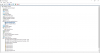
I'm guessing the USB Wireless Mouse not working in Windows (oddly works in BIOS though) is due to one of the "Unknown Device" listing in Universal Serial Bus controllers ???
I tried with 2 different Usb Wireless Mouse, 1 of them known to work on a another Laptop so the Mouse isn't the problem
Any Idea's where to get the needed Drivers for this USB Mouse and to Repair all Unknown's in Device Manager ? Again, Windows Update, Driver Booster nor Driver Hub fix's the missing drivers
Thanks in Advance.
BTW Dell's Website was of no help, I did not find any needed Drivers on their site, although it's possible I did not search Dell's Site properly




