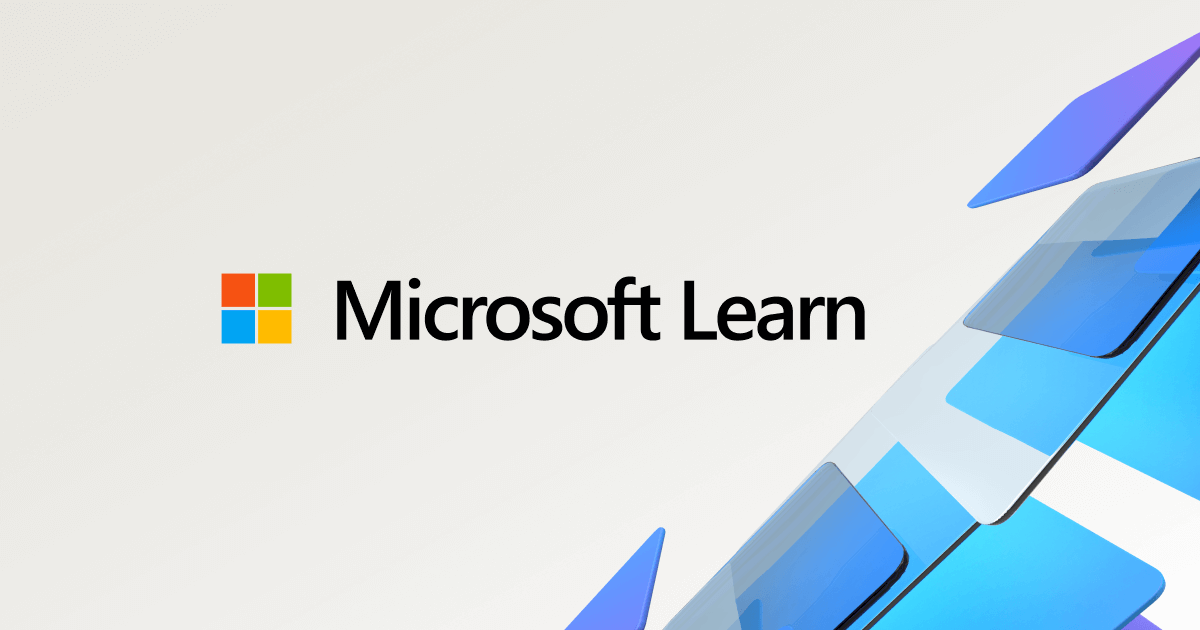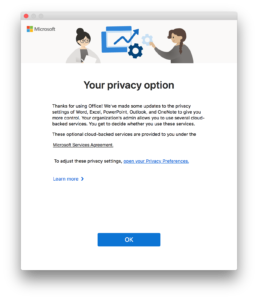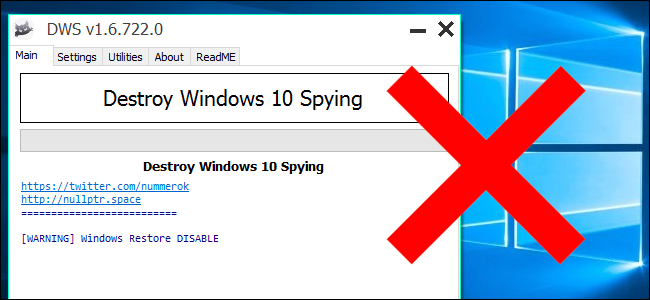- Feb 14, 2004
- 51,978
- 7,417
- 136
Office 2019 annoyingly wants you to sign in to either a domain or the cloud. It shares the same registry space as Office 2016, so the procedure is:
Preparation:
1. Note that this must be done on a per-user basis, for anyone who logins into the machine. So 2 users on the same machine = do it twice. Or if that user signs into another machine, do it again.
2. Go into one of the Office apps, go to Account, and select "Sign out" & then click Yes when prompted.
First, close all Office applications:
Word
Excel
PowerPoint
Outlook
etc.
Second, open the Registry Editor: (may need to Run As Admin)
Start > Run > regedit
Third, navigate down the tree:
HKEY_CURRENT_USER
SOFTWARE
Microsoft
Office
16.0
Common
Third, add the SignIn folder:
Right-click on the Common folder
Go to New > Key
Name it "SignIn" (without the quotes)
Fourth, add the registry key to disable the sign-in option:
Right-click on the SignIn folder
Go to New > DWORD (32-bit) VALUE
Name it "SignInOptions" (without the quotes)
Set the value to 3
Fifth, verify that it worked:
Open up Word
It should no longer have the "Sign in" button in the top bar
Under File > Account, all of the sign-in verbage should be gone
If you ever need to add it back in, just delete the SignInOptions reg key!
Preparation:
1. Note that this must be done on a per-user basis, for anyone who logins into the machine. So 2 users on the same machine = do it twice. Or if that user signs into another machine, do it again.
2. Go into one of the Office apps, go to Account, and select "Sign out" & then click Yes when prompted.
First, close all Office applications:
Word
Excel
PowerPoint
Outlook
etc.
Second, open the Registry Editor: (may need to Run As Admin)
Start > Run > regedit
Third, navigate down the tree:
HKEY_CURRENT_USER
SOFTWARE
Microsoft
Office
16.0
Common
Third, add the SignIn folder:
Right-click on the Common folder
Go to New > Key
Name it "SignIn" (without the quotes)
Fourth, add the registry key to disable the sign-in option:
Right-click on the SignIn folder
Go to New > DWORD (32-bit) VALUE
Name it "SignInOptions" (without the quotes)
Set the value to 3
Fifth, verify that it worked:
Open up Word
It should no longer have the "Sign in" button in the top bar
Under File > Account, all of the sign-in verbage should be gone
If you ever need to add it back in, just delete the SignInOptions reg key!
Last edited: