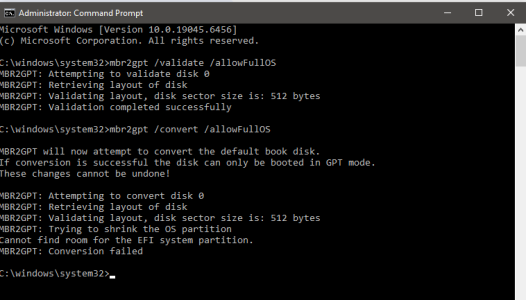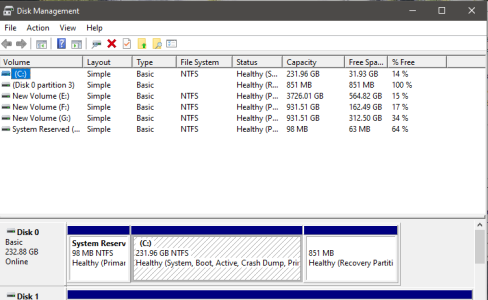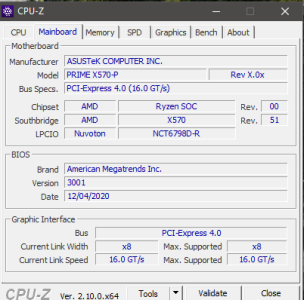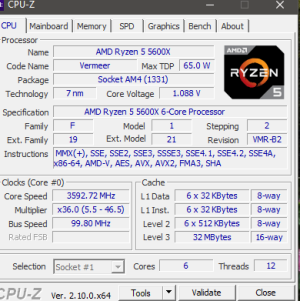Mods, FYI, if this doesn't belong in this section, please move it.
Yes, I understand I missed the deadline. I'd put it off during the summer, & some personal emergencies took a bit of precedence. My laptop converted just fine, but had to change some BIOS settings on my desktop.
Which is where I'm running into problems.
System information:
I've already verified & confirmed that TPM 2.0 is enabled in the BIOS. My issue is that, when I first set up this machine some years back (was originally a Windows 7 machine, then upgraded for free to Win10), I set up the boot SSD as an MBR drive...& Secure BIOS needs to be GPT.
I have attempted to run the MBR2GPT.exe tool multiple times, & keep being told "Cannot find room for the EFI system partition" and "MBR2GPT: Conversion Failed".
Without the conversion to GPT file format, I can't install Win11. Tried multiple times, & I'm not comfortable with any of the so-called 'registry hacks' that are supposed to fool the installer (particularly since they focus on the TPM portion, which isn't a problem).
I do not want to do a "clean" install, because I don't need to...& shouldn't need to when my laptop didn't need one.
I've included screenshots from CPU-Z (CPU & motherboard), Disk Management, & the command prompt (which I ran as an administrator).
I've seen some sites that might indicate that it's the "System Reserved" and "Recovery Partition" portions of Disk 0 (the SSD). I'm just worried because I don't think I ever made a full ISO copy of the Win10 installation disk (just maybe have the original Win7 DVD somewhere), so I don't want to ruin anything on the SSD that will make my PC unbootable. So do I just remove those partitions? Or do I need to do something else?
Yes, I understand I missed the deadline. I'd put it off during the summer, & some personal emergencies took a bit of precedence. My laptop converted just fine, but had to change some BIOS settings on my desktop.
Which is where I'm running into problems.
System information:
- CPU: Ryzen 5 5600X
- Motherboard: ASUS PRIME X570-P
- BIOS: v. 3001
- RAM: 16GB
- Drive setup:
- Primary (C
: 256GB SSD
- Secondary #1: 4TB HDD
- Secondary #2: 1TB HDD
- Secondary #3: 1TB HDD
- Primary (C
I've already verified & confirmed that TPM 2.0 is enabled in the BIOS. My issue is that, when I first set up this machine some years back (was originally a Windows 7 machine, then upgraded for free to Win10), I set up the boot SSD as an MBR drive...& Secure BIOS needs to be GPT.
I have attempted to run the MBR2GPT.exe tool multiple times, & keep being told "Cannot find room for the EFI system partition" and "MBR2GPT: Conversion Failed".
Without the conversion to GPT file format, I can't install Win11. Tried multiple times, & I'm not comfortable with any of the so-called 'registry hacks' that are supposed to fool the installer (particularly since they focus on the TPM portion, which isn't a problem).
I do not want to do a "clean" install, because I don't need to...& shouldn't need to when my laptop didn't need one.
I've included screenshots from CPU-Z (CPU & motherboard), Disk Management, & the command prompt (which I ran as an administrator).
I've seen some sites that might indicate that it's the "System Reserved" and "Recovery Partition" portions of Disk 0 (the SSD). I'm just worried because I don't think I ever made a full ISO copy of the Win10 installation disk (just maybe have the original Win7 DVD somewhere), so I don't want to ruin anything on the SSD that will make my PC unbootable. So do I just remove those partitions? Or do I need to do something else?