[SOLVED] - Luckily appears to have been the DVI cable - Thanks to all
I've been trying to figure out a GFX corruption issue and I'm hoping for some insights from the forum. I'm hoping for a solution other than running less than native refresh.
Specs: Acer GD235HZ, 1920x1080 @120hz, HD 6970 @stock and all drivers current. Win7-x64. Dual-link DVI connection.
I keep getting a blue dot corruption in certain dark areas, dark overlays in browser and in games. It's always blue dots. It never covers the entire screen and always seems to have a bounded area.
Here's what it looks like in the browser and in games at full screen:
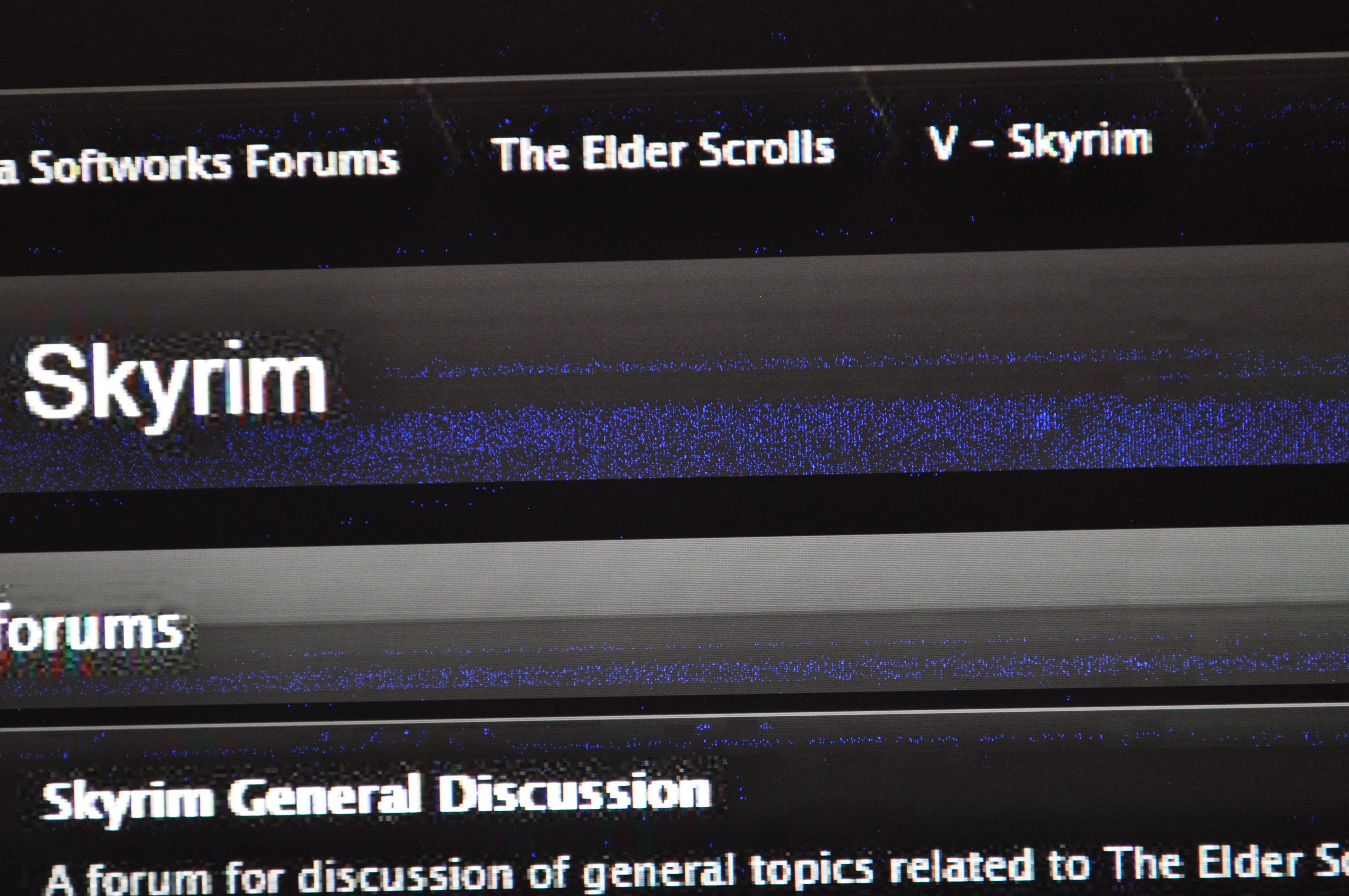
Here's a closeup of a small solid portion from another part of the browser screen:
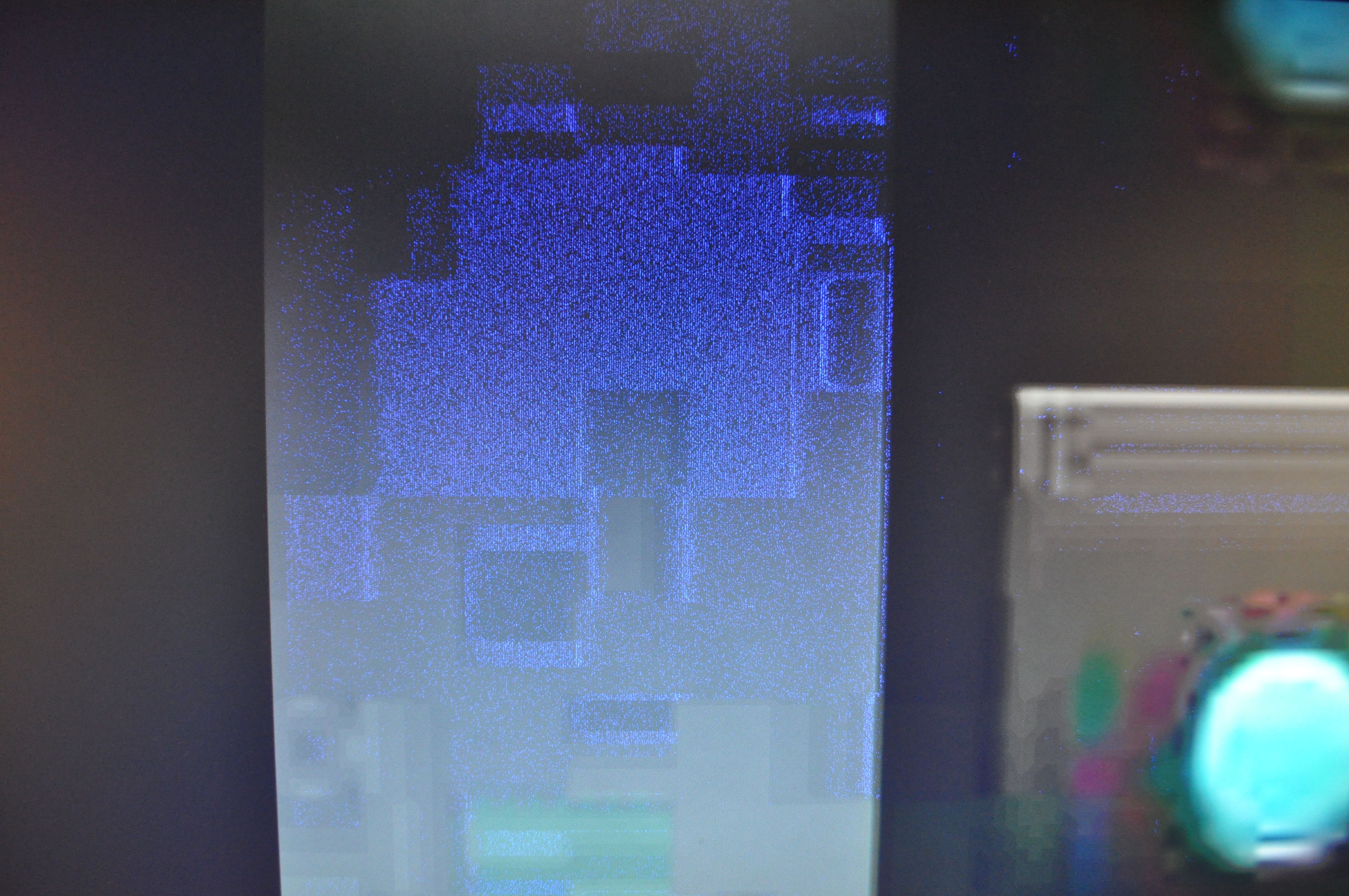
This seems to only occur at 120hz set in monitor and only in certain dark areas as far as I can tell. It doesn't seem to affect FPS or game-play and only appears as a visual artifact, but I'd still like to figure out a solution other than not using my native refresh rate. And if it is any consequence this same monitor has the high pitched whine when in Excel when at certain page zoom resolutions also @120hz.
Any ideas on where to start troubleshooting or anyone with similar experience is welcome.
Thanks all.
I've been trying to figure out a GFX corruption issue and I'm hoping for some insights from the forum. I'm hoping for a solution other than running less than native refresh.
Specs: Acer GD235HZ, 1920x1080 @120hz, HD 6970 @stock and all drivers current. Win7-x64. Dual-link DVI connection.
I keep getting a blue dot corruption in certain dark areas, dark overlays in browser and in games. It's always blue dots. It never covers the entire screen and always seems to have a bounded area.
Here's what it looks like in the browser and in games at full screen:
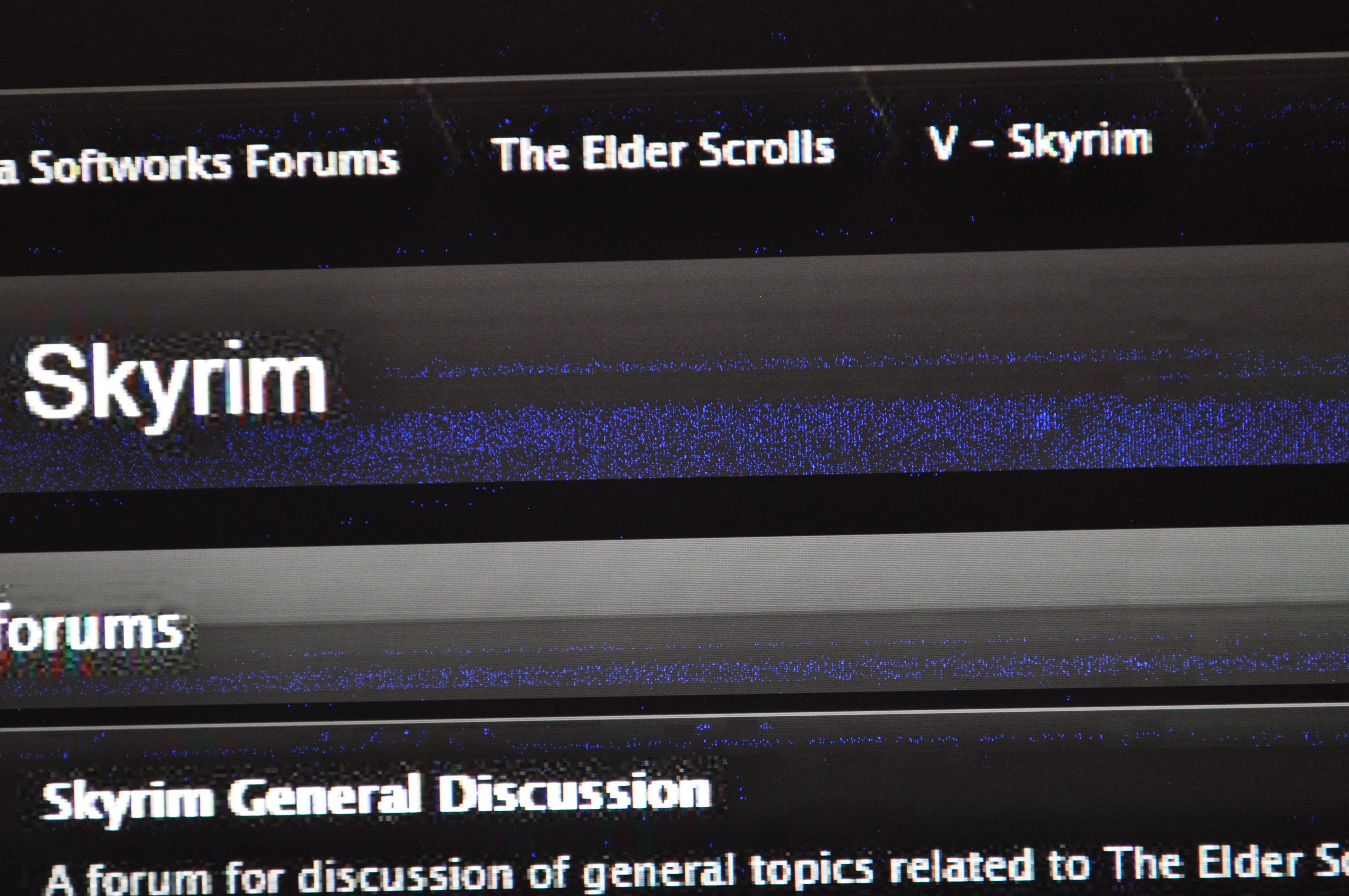
Here's a closeup of a small solid portion from another part of the browser screen:
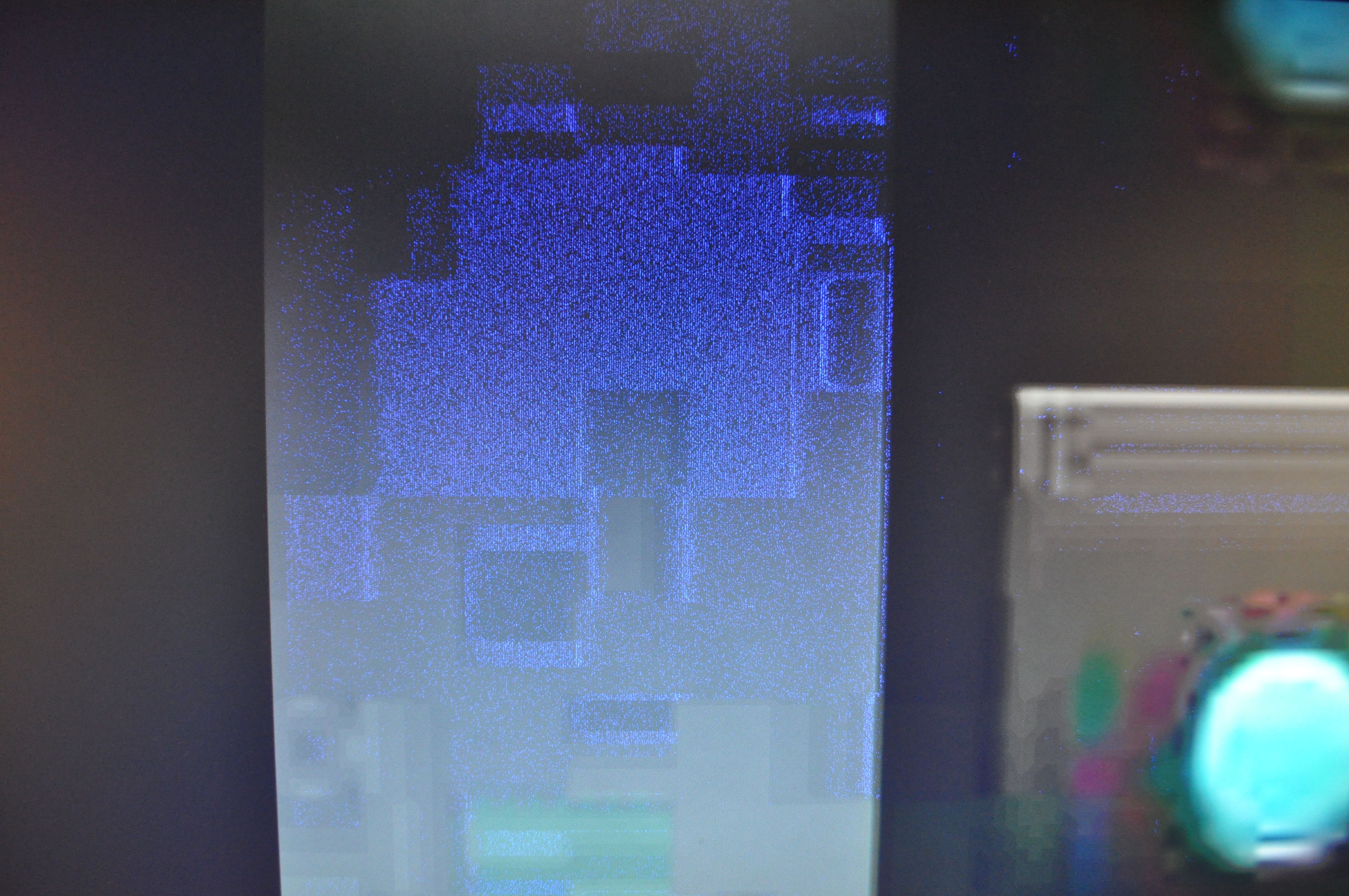
This seems to only occur at 120hz set in monitor and only in certain dark areas as far as I can tell. It doesn't seem to affect FPS or game-play and only appears as a visual artifact, but I'd still like to figure out a solution other than not using my native refresh rate. And if it is any consequence this same monitor has the high pitched whine when in Excel when at certain page zoom resolutions also @120hz.
Any ideas on where to start troubleshooting or anyone with similar experience is welcome.
Thanks all.
Last edited:


