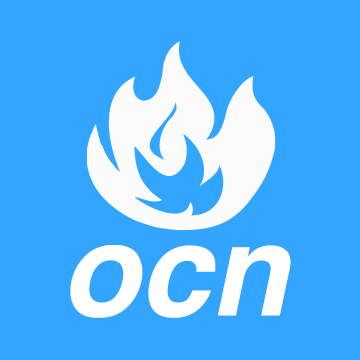- Dec 14, 2023
- 7
- 2
- 36
[I CONSIDER IT PRETTY MUCH SOLVED, NOT MUCH NEED FOR MORE INPUT]
Hi,
I bougt a second hand gaming pc not long ago, because it was pretty cheap.
Acer predator orion 3000.
Motherboard: Po3-630
CPU: i7-11700f
GPU: RTX 3060 ti
and it came with 32 GB ram, ddr4 and was in the form of 4x8, so all 4 memory slots used.
I found some good offers on ram in the second hand market and bought 4 sticks with 16 gb ram each, so 4x16 GB ram, all ddr4, 3200Mhz corsair vengeance LPX, all 4 sticks.
But after I replaced the old sticks with these new/used sticks the pc does not boot. Well, power is on, but the monitor says "no signal" and the computer starts making a fairly loud sound, like a long continous "BEEEEEEEEEEP...."
Something I have never experienced before.
I did use the computer before I found and tried to install the new ram, so I know that the computer with its old ram works perfectly well, no trouble at all. So it seems clear that something must have gone wrong with the installation of the new ram.
I am no experienced pc builder at all, but I am a decent patient researcher and looked up guides before I started this project (and many places people stressed that installing ram should be one of the easiest 'operations' in pc building, so I did not feel worried). I also looked at other threads around the web with other people having similar problems like me and tried to go through some of their troubleshooting steps and solutions, which did not help, which is why I now ended up here.
I did research before hand that my setup should support ddr4, 3200Mhz and up to 64 GB ram.
What did I actually do:
1) I did ground my self by the touching the metal case with my fingers before taking out components or touching anything else within the pc
2) I did completely disconnect the power supply cable from the pc before opening it up and starting work.
3) I did put the ram stick into the slots properly with firm pressure until the clearly made a clicking sound and sort of locked them self into place while the 'latches' (or what you call them?) locked them self down on the ram sticks.
4) During troubleshooting and problem solving, I did try to take out the GPU in order to access and remove the motherboard battery, which I put aside for at least 10 minutes (to revert back to factory settings in the BIOS) before putting everything back into place again, which did not help and when booting the pc, it made the same odd long beep sound without going to BIOS or any startup and without signal in the monitor.
5) I did press and hold the outer case power buttong for more than 30 seconds at every retry of installing the ram, before removing them again.
Question:
1) Since all 4 out of 4 memory slots are being used, it should not really matter in which order I put the sticks in? Like starting with the second closest to the cpu or whatever?
2) Do any of you kind people out there have a good idea as to what I could try to do to make it work? Any ideas about what the problem here is?
Extra details:
I bought 2 different ram packages, from two different second hand sellers. Each package contained 2x16 GB, 32 GB per package, both at 3200mhz, both Corsair Vengeance LPX. If you look at the two packages (they both came in original packages), they look completely identical, with the same exact letters and numbers and same precise images and illustrations. But there might be some very small difference somewhere that I am not fully aware of, I can try to look more into that if any of you believe it is relevant. None the less, I did also pair them so that the 2 stick from the same package went together in the installation. So for example I put the first stick into a slot, then junped over/skipped the next slot in line and put the second stick from that same package into the next slot and then I installed the last 2 sticks from their own package them came from (just to be on the safe side).
Thank you in advance, if anyone is willing to give some advice here and I will let you know that I live in Northern Europe, just in case someone replies from a completely different timezone and wonders why it may take long time for me to respond, then maybe it is because I am sleeping at night while they are awake during the day...
Hi,
I bougt a second hand gaming pc not long ago, because it was pretty cheap.
Acer predator orion 3000.
Motherboard: Po3-630
CPU: i7-11700f
GPU: RTX 3060 ti
and it came with 32 GB ram, ddr4 and was in the form of 4x8, so all 4 memory slots used.
I found some good offers on ram in the second hand market and bought 4 sticks with 16 gb ram each, so 4x16 GB ram, all ddr4, 3200Mhz corsair vengeance LPX, all 4 sticks.
But after I replaced the old sticks with these new/used sticks the pc does not boot. Well, power is on, but the monitor says "no signal" and the computer starts making a fairly loud sound, like a long continous "BEEEEEEEEEEP...."
Something I have never experienced before.
I did use the computer before I found and tried to install the new ram, so I know that the computer with its old ram works perfectly well, no trouble at all. So it seems clear that something must have gone wrong with the installation of the new ram.
I am no experienced pc builder at all, but I am a decent patient researcher and looked up guides before I started this project (and many places people stressed that installing ram should be one of the easiest 'operations' in pc building, so I did not feel worried). I also looked at other threads around the web with other people having similar problems like me and tried to go through some of their troubleshooting steps and solutions, which did not help, which is why I now ended up here.
I did research before hand that my setup should support ddr4, 3200Mhz and up to 64 GB ram.
What did I actually do:
1) I did ground my self by the touching the metal case with my fingers before taking out components or touching anything else within the pc
2) I did completely disconnect the power supply cable from the pc before opening it up and starting work.
3) I did put the ram stick into the slots properly with firm pressure until the clearly made a clicking sound and sort of locked them self into place while the 'latches' (or what you call them?) locked them self down on the ram sticks.
4) During troubleshooting and problem solving, I did try to take out the GPU in order to access and remove the motherboard battery, which I put aside for at least 10 minutes (to revert back to factory settings in the BIOS) before putting everything back into place again, which did not help and when booting the pc, it made the same odd long beep sound without going to BIOS or any startup and without signal in the monitor.
5) I did press and hold the outer case power buttong for more than 30 seconds at every retry of installing the ram, before removing them again.
Question:
1) Since all 4 out of 4 memory slots are being used, it should not really matter in which order I put the sticks in? Like starting with the second closest to the cpu or whatever?
2) Do any of you kind people out there have a good idea as to what I could try to do to make it work? Any ideas about what the problem here is?
Extra details:
I bought 2 different ram packages, from two different second hand sellers. Each package contained 2x16 GB, 32 GB per package, both at 3200mhz, both Corsair Vengeance LPX. If you look at the two packages (they both came in original packages), they look completely identical, with the same exact letters and numbers and same precise images and illustrations. But there might be some very small difference somewhere that I am not fully aware of, I can try to look more into that if any of you believe it is relevant. None the less, I did also pair them so that the 2 stick from the same package went together in the installation. So for example I put the first stick into a slot, then junped over/skipped the next slot in line and put the second stick from that same package into the next slot and then I installed the last 2 sticks from their own package them came from (just to be on the safe side).
Thank you in advance, if anyone is willing to give some advice here and I will let you know that I live in Northern Europe, just in case someone replies from a completely different timezone and wonders why it may take long time for me to respond, then maybe it is because I am sleeping at night while they are awake during the day...
Last edited: