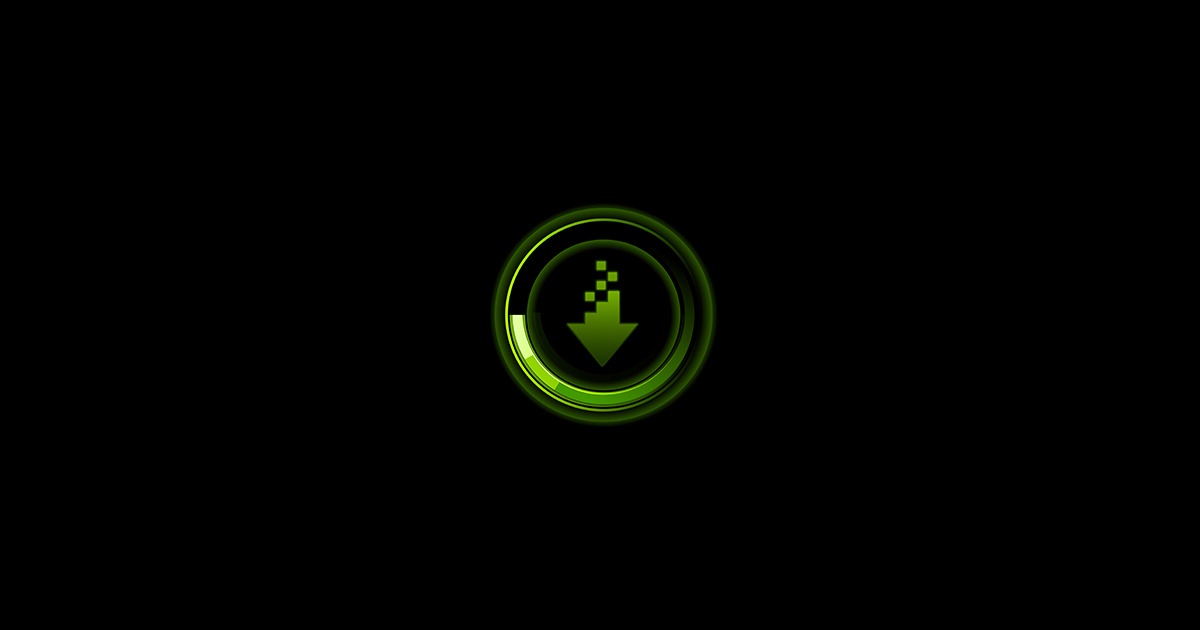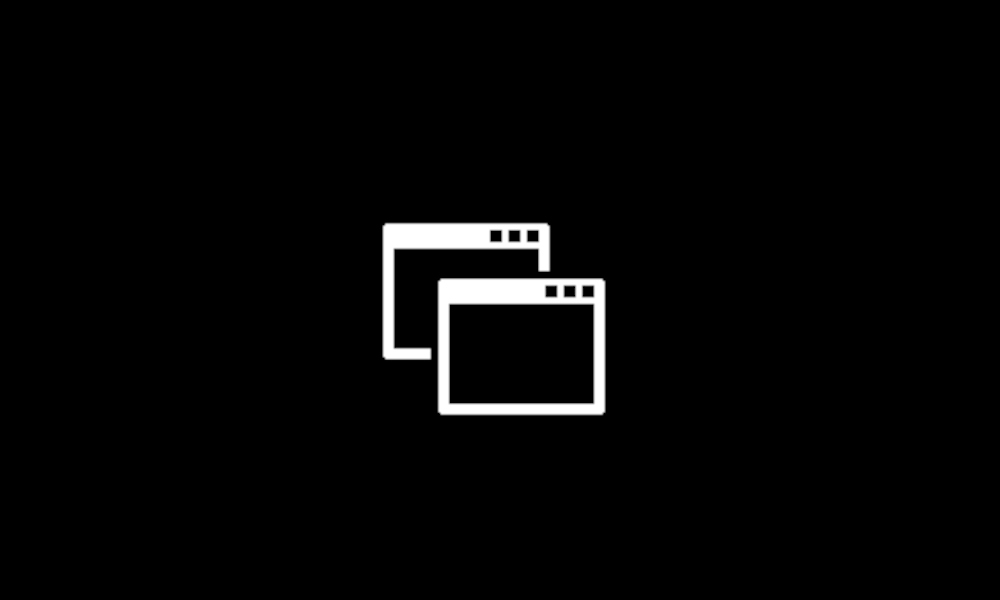I have this system:
CPU i5 11400
CPU cooler: NOCTUA, NH-U12S, chromax.black
Motherboard: MSI Z590-A Pro
Video card: RTX 3060
RAM: 2 slots, 16 GB each (#2 and #4), Vengeance CMK16GX4M2D3000C16
PSU: Corsair 650W, 80 Plus Gold, Semi Modular, TX650M
CASE: Lancool 216 (Lian Li)
Monitor: LCD Acer XV280K-B (4K native)
*****
Main SSD where Windows 11 is installed: WD_BLACK SN850X (2 TB NVME)
2nd SSD: Samsung 870 EVO, 4 TB
************
Plugged into the USB-C: External Blu-ray burner, ASUS SBW-06D5H-U
************
I noticed two things:
- After getting these SSDs (both new/formatted), if I plug into this 4K monitor, no image. I had to use it in my TV which is not 4K (1080p). And I tested for the LCD monitor in both HDMI ports, from the motherboard and video card.
- Once Windows 11 was installed, I am now facing a new problem (which I don't remember happening before): when the PC restarts or is turned on for the 1st time, no image. Black screen, even the monitor says "NO IMAGE" after trying the Displayport and HDMI. Then Windows 11 starts (still no image). Seconds later, the monitor seems to turn itself on.
So, I can't see the boot image (DOS-like style) from the motherboard anymore.
Is this some sort of Windows bug, problem with the motherboard, or video card itself? I can't decide which one to blame.
CPU i5 11400
CPU cooler: NOCTUA, NH-U12S, chromax.black
Motherboard: MSI Z590-A Pro
Video card: RTX 3060
RAM: 2 slots, 16 GB each (#2 and #4), Vengeance CMK16GX4M2D3000C16
PSU: Corsair 650W, 80 Plus Gold, Semi Modular, TX650M
CASE: Lancool 216 (Lian Li)
Monitor: LCD Acer XV280K-B (4K native)
*****
Main SSD where Windows 11 is installed: WD_BLACK SN850X (2 TB NVME)
2nd SSD: Samsung 870 EVO, 4 TB
************
Plugged into the USB-C: External Blu-ray burner, ASUS SBW-06D5H-U
************
I noticed two things:
- After getting these SSDs (both new/formatted), if I plug into this 4K monitor, no image. I had to use it in my TV which is not 4K (1080p). And I tested for the LCD monitor in both HDMI ports, from the motherboard and video card.
- Once Windows 11 was installed, I am now facing a new problem (which I don't remember happening before): when the PC restarts or is turned on for the 1st time, no image. Black screen, even the monitor says "NO IMAGE" after trying the Displayport and HDMI. Then Windows 11 starts (still no image). Seconds later, the monitor seems to turn itself on.
So, I can't see the boot image (DOS-like style) from the motherboard anymore.
Is this some sort of Windows bug, problem with the motherboard, or video card itself? I can't decide which one to blame.