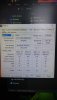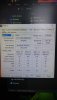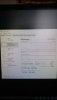- Mar 30, 2020
- 6
- 3
- 36
Hello, Please Help!
I'm completely stuck on an issue I’ve been having with my RAM for a while. The issue is that even with newly purchased 1866Mhz 16GB DDR3 Ram installed, Windows plus the Bios still recognise it as 8GB 1333Mhz. My old RAM was 8GB of 1600Mhz SKhynix, I still had the issue with these sticks too. I have now bought and installed new RAM (1866Mhz 16GB DDR3 HyperX) but for the life of me cannot get either Bios or Windows to recognise it. Here is a list of my specifications.
OS: Windows 10 64 bit Home Edition
Mobo: P8P67 PRO ASUS (Rev 3.0 - New P67 B3 Revision)
CPU: Intel Core i7 2600
Current Installed RAM: Kingston HyperX 16GB (2x8) 1866 CL 10 240pin (In slots 2a and 2b as suggested by user manual).
GPU: Nvidia GTX 1080 by Gigabyte OC Edition
PSU: 750 Cooler Master
Fixes I have tried so far:
Installing RAM in every configuration possible. Including installing them one by one and booting in between. The weird issue with this is that even with one of the 8gb HyperX installed the Bios and Windows will read it as half so at 4gb. I don’t know loads about computers but it seems to be remembering an old ram configuration perhaps?
Have tried the MemOk button on my motherboard (This resets the computer, displays a message saying MemOk was successful, computer boots but still at 1333Mhz and only 8GB).
Have tried adjusting frequency manually in Bios to 1866Mhz (This results in computer restarting then displaying a failed to overclock message and prompt to press f1 to check settings.
On my old RAM I did also try putting in the timings manually referencing them from CPU-Z (This was even before I had purchased my new ram sticks). This also just results in OverClock's failed message from Bios.
OC Tuner option in Bios only seems to change BLCK/PCIE Frequency to 103. I’m not too sure but I think this makes my system unstable as I experienced crashes. I have just reset everything in Bios to Auto since.
Computer currently works fine. When in Bios last I selected “use optimised settings” in the advanced tab. Even Modern Warfare works; it's just that I’m still limited to 8GB 1333Mhz. I’ll try to include as many reference pictures as possible and if more are needed please don’t hesitate to ask. I’ve been trying fixes for almost 3 days now and can’t get anywhere. Any assistance will be HIGHLY APPRECIATED!
Kind Regards, hope you are all keeping well.
Joshua
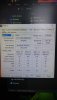







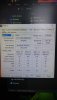
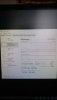

I'm completely stuck on an issue I’ve been having with my RAM for a while. The issue is that even with newly purchased 1866Mhz 16GB DDR3 Ram installed, Windows plus the Bios still recognise it as 8GB 1333Mhz. My old RAM was 8GB of 1600Mhz SKhynix, I still had the issue with these sticks too. I have now bought and installed new RAM (1866Mhz 16GB DDR3 HyperX) but for the life of me cannot get either Bios or Windows to recognise it. Here is a list of my specifications.
OS: Windows 10 64 bit Home Edition
Mobo: P8P67 PRO ASUS (Rev 3.0 - New P67 B3 Revision)
CPU: Intel Core i7 2600
Current Installed RAM: Kingston HyperX 16GB (2x8) 1866 CL 10 240pin (In slots 2a and 2b as suggested by user manual).
GPU: Nvidia GTX 1080 by Gigabyte OC Edition
PSU: 750 Cooler Master
Fixes I have tried so far:
Installing RAM in every configuration possible. Including installing them one by one and booting in between. The weird issue with this is that even with one of the 8gb HyperX installed the Bios and Windows will read it as half so at 4gb. I don’t know loads about computers but it seems to be remembering an old ram configuration perhaps?
Have tried the MemOk button on my motherboard (This resets the computer, displays a message saying MemOk was successful, computer boots but still at 1333Mhz and only 8GB).
Have tried adjusting frequency manually in Bios to 1866Mhz (This results in computer restarting then displaying a failed to overclock message and prompt to press f1 to check settings.
On my old RAM I did also try putting in the timings manually referencing them from CPU-Z (This was even before I had purchased my new ram sticks). This also just results in OverClock's failed message from Bios.
OC Tuner option in Bios only seems to change BLCK/PCIE Frequency to 103. I’m not too sure but I think this makes my system unstable as I experienced crashes. I have just reset everything in Bios to Auto since.
Computer currently works fine. When in Bios last I selected “use optimised settings” in the advanced tab. Even Modern Warfare works; it's just that I’m still limited to 8GB 1333Mhz. I’ll try to include as many reference pictures as possible and if more are needed please don’t hesitate to ask. I’ve been trying fixes for almost 3 days now and can’t get anywhere. Any assistance will be HIGHLY APPRECIATED!
Kind Regards, hope you are all keeping well.
Joshua