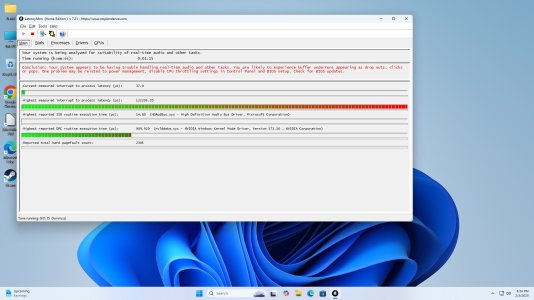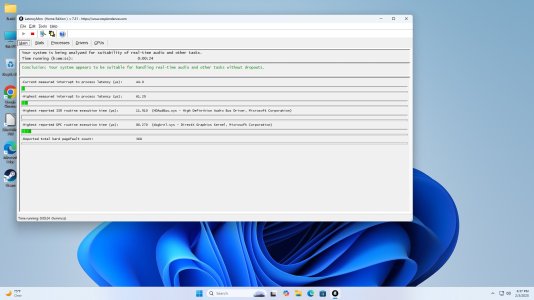My PC for the second time has gone into a lag trance! What I mean is that this is the second time that my mouse and keyboard input have been lagging and the audio has been crackling and laggy opening apps, maximizing/minimizing windows is laggy and load times are much longer than usual as well when this happens. I also noticed that my RTX 4090 drops down to PCI-E 16x 2.0 from 4.0 mode as verified in the Nvidia Control Panel's System information when this lag happens. In fact it is very difficult to type this message because of this lag I'm mentioning here. Also Crystal Disk Mark is shows about 1/4 to 1/2 the performance of what my primary NVMe which is connected the the first M.2 slot (CPU lanes) should be getting when this happens but my secondary NVMe that is connected to the last M.2 slot (Chipset Lanes) is not having this issue. CPU-Z, under Mainboard, is showing a current link speed of 5.0 GT/s for the PCI-E 4.0 of the Graphics Interface when this happens. CPU-Z is much slower in the CPU benchmark when this happens, even more so on the single-threaded one. This lag issue happens from a straight boot up from a power off and the last time this happened was 2 months ago. After a reboot, system functions normal again, until it happens again. I did update my BIOS of my motherboard 2 months ago after first experiencing this issue but now the issue is back and now their is another BIOS update for my motherboard that I will update to. Also recently there are newer chipset drivers available for my motherboard but I had the latest motherboard chipset drivers until I found out today that their is an updated version just released today of the chipset drivers for my motherboard and I will update to those as well. My motherboard is an MSI X670E Tomahawk and my CPU is a Ryzen 7800X3D. I have an 850W power supply, the minimum required for an RTX 4090 according to the manufacturer of my card. Does anyone here have an idea of what is going on with my PC? Defective or gone bad CPU ? Defective or gone bad motherboard? BIOS issue? Chipset driver issue?
Last edited: