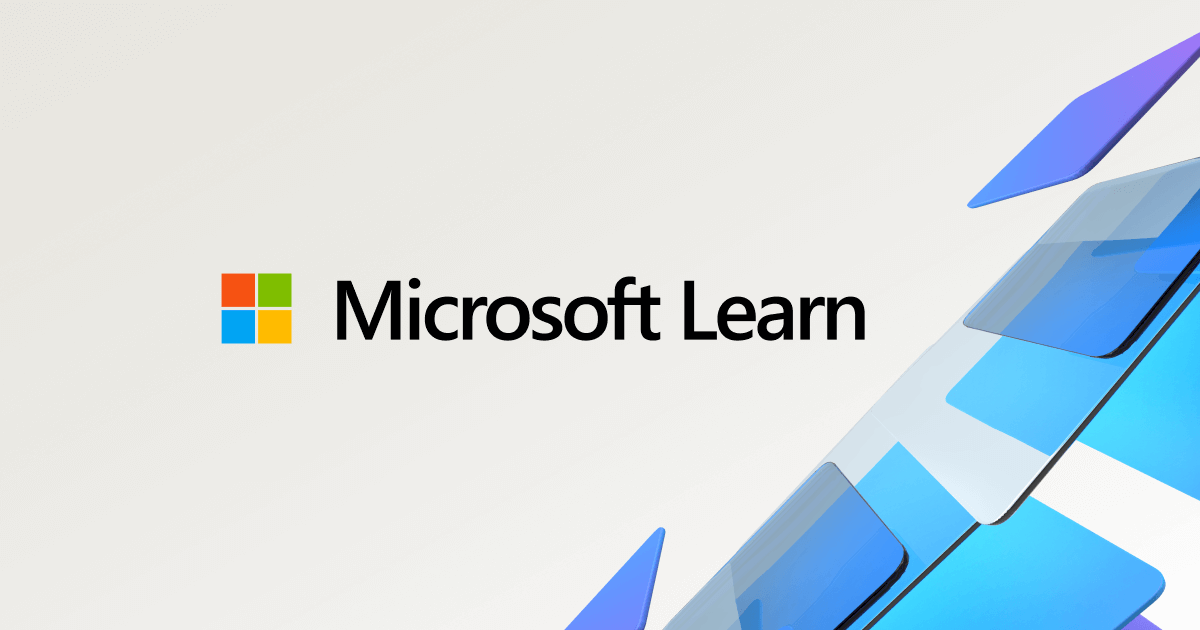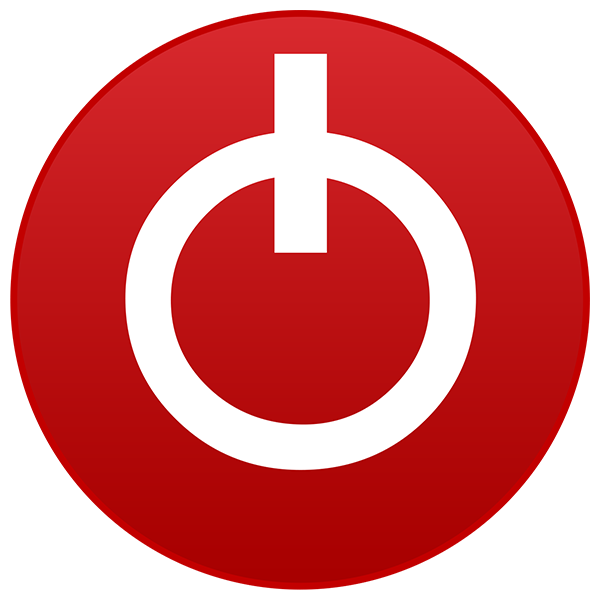A few thoughts to consider.
You are sure that the microphone itself is faulty? Maybe not. Anyway, try a couple of other tests. (A) I assume you have been plugging it into the front panel jack. Try it on the REAR panel jack, too. Does that make a difference? (B) Try it on another computer. If it works there, then you know it's not the mic. And if it works there, you also know it's something odd in your computer.
Check the details of how your on-board sound system is configured using its utility. Particularly look at volume and balance settings for the mic input, in case one is set NOT to use full volume for that input.
No matter how many audio systems you have installed in your machine, Windows can only use ONE of them at a time for each of three types of uses: (a) default sound OUTPUT; (b) default sound INPUT (e.g. the mic); and (c) default MIDI OUTPUT. For each of these the choices offered are the audio SYSTEM, not the specific input or output device. This can impact what you are doing in one common way. IF you have a video card added into a PCIe slot and use that for video output to a monitor, the process of installing that card in the first place (or possibly some later event) may have interfered with WHICH audio device is used by Windows. The background here is that there has never been any easy way to send the audio output of an on-board system to a video card so that it can be sent out of an HDMI port to your monitor. So virtually all video cards now also include their own audio chip on that card so it can provide the audio output to the HDMI port of that video card. This second audio system is a separate "device" from Windows' perspective, so it comes with its own Windows Device Driver. Normally when the VIDEO card is first installed, the Install routines that add the driver for the video system ALSO install the other driver for the card's audio system. And THEN it often changes Windows' settings to USE that video card for audio functions. Normally this change is made ONLY for the Default Sound Output setting, but it MIGHT be made also for the Default Sound INPUT setting.
To check on this last item, in the little search window at bottom left type Sound Settings and go there. You should find separate sections for Output, Input, etc. In each there will be a drop-down window to choose the device. Make sure that the Default Sound Input is set to what you want, like Front Panel Jack.
IF you decide to go ahead and add a new audio system to your machine, this Windows setting becomes important. Remember that the Output, Input and MIDI default devices are set separately in Sound Settings. So if you install another device, make sure to adjust those settings to what you want. And you CAN choose, for example, to have that added device used for the Mic input, but your old on-mobo chip used for Output.