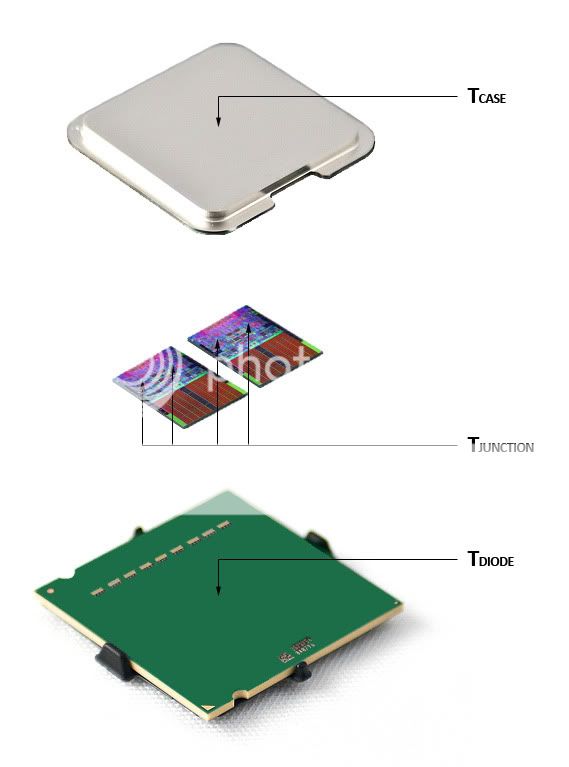Hello,
I have an older Lynnfield i5 750 @ 2.66GHZ Turbo Boost on (made no difference on or off).
This PC was originally prebuilt, with one 120mm intake fan on the front and one 80mm fan in the back (exhaust). (PSU has fan facing down)
Originally, I noticed it started getting rather hot in my room with my PC and was surprised to see temps up to 99c and throttling. I decided to disassemble and thoroughly clean each component including the heatsink with compressed air. I took off the heatsink, removed all traces of TIM with 99% alcohol and reapplied Arctic Silver 5 using the dot sized method. I tried both line and small pea sized dot, which only made a 3c difference.
My temps are now 75c under Prime95 after 15 minutes. CPU fan is running at 2700-2800 RPM. Ambient temperature is 83F (I live in Arizona)
I am using stock Intel Heatsink and computer is 8 years old.
With that being said, I originally noticed my motherboard would not throttle up my CPU fan when temps reached in excess of 80c, often climbing up to 83c before leveling off. My rear 80mm fan would also not increase with higher CPU temp. I had to use Speedfan to force my CPU fan to run at 100% to get decent temps (as in 75c)
In the BIOS, I have the option of disabling CPU fan control (which makes CPU fan run at 100%) and disabling System Fan Control. Disabling System Fan Control prevents my rear fan from being controllable. I would like to mention I updated my BIOS to the latest version but this didnt seem to affect anything.
With all this being said, what are my options? Why is my motherboard not throttling up my CPU fan to max to prevent high temps unless I force it to?
Also, can a lower GPU temp cause lower CPU temps? (I know this sounds crazy, just curious)
Cable management is excellent as well.
System:
Windows 10 Preview
i5 750 @ 2.66GHZ
Intel DP55WB Motherboard
6 GB DDR3 RAM @ 1333 mhz
1TB 7200 RPM HDD
400 W PSU
GTX 260 Core 216 with 896mb.
I have an older Lynnfield i5 750 @ 2.66GHZ Turbo Boost on (made no difference on or off).
This PC was originally prebuilt, with one 120mm intake fan on the front and one 80mm fan in the back (exhaust). (PSU has fan facing down)
Originally, I noticed it started getting rather hot in my room with my PC and was surprised to see temps up to 99c and throttling. I decided to disassemble and thoroughly clean each component including the heatsink with compressed air. I took off the heatsink, removed all traces of TIM with 99% alcohol and reapplied Arctic Silver 5 using the dot sized method. I tried both line and small pea sized dot, which only made a 3c difference.
My temps are now 75c under Prime95 after 15 minutes. CPU fan is running at 2700-2800 RPM. Ambient temperature is 83F (I live in Arizona)
I am using stock Intel Heatsink and computer is 8 years old.
With that being said, I originally noticed my motherboard would not throttle up my CPU fan when temps reached in excess of 80c, often climbing up to 83c before leveling off. My rear 80mm fan would also not increase with higher CPU temp. I had to use Speedfan to force my CPU fan to run at 100% to get decent temps (as in 75c)
In the BIOS, I have the option of disabling CPU fan control (which makes CPU fan run at 100%) and disabling System Fan Control. Disabling System Fan Control prevents my rear fan from being controllable. I would like to mention I updated my BIOS to the latest version but this didnt seem to affect anything.
With all this being said, what are my options? Why is my motherboard not throttling up my CPU fan to max to prevent high temps unless I force it to?
Also, can a lower GPU temp cause lower CPU temps? (I know this sounds crazy, just curious)
Cable management is excellent as well.
System:
Windows 10 Preview
i5 750 @ 2.66GHZ
Intel DP55WB Motherboard
6 GB DDR3 RAM @ 1333 mhz
1TB 7200 RPM HDD
400 W PSU
GTX 260 Core 216 with 896mb.
Last edited: