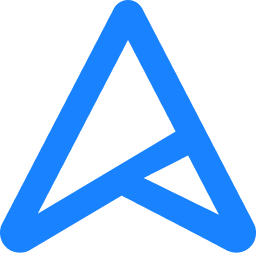- Mar 15, 2003
- 2,109
- 48
- 91
I'm out of practice, so need a quick refresher here.
I went into my BIOS and didn't see an obvious option for "enabling" RAID.
Yes, I do have 2 identical, fully functional SATA HDDs etc. (this is the exact same HDD setup I had on my previous rig, just I have a new motherboard now and want to start with a new/fresh RAID setup). And yes, the mobo does support RAID.
Iirc, everything should be configurable in the BIOS? Or do I need to install drivers of some type in Windows first?
mobo:
Asus Pro B760M-CT-CSM
(There's no specific documentation for RAID setup with this motherboard model I don't think; the only Asus stuff I can find online is for other motherboard models, and the BIOS seems different with those ones.)
EDIT:
When I go into the RAID (Intel Rapid Storage Technology) menu in the BIOS, it says no disks are detected. Is this because I still have the striped (RAID-0) data on the 2 disks from my previous rig? I don't see why this should matter though. Disks are disks. And they are fully connected and seen by the BIOS in other menus.
I went into my BIOS and didn't see an obvious option for "enabling" RAID.
Yes, I do have 2 identical, fully functional SATA HDDs etc. (this is the exact same HDD setup I had on my previous rig, just I have a new motherboard now and want to start with a new/fresh RAID setup). And yes, the mobo does support RAID.
Iirc, everything should be configurable in the BIOS? Or do I need to install drivers of some type in Windows first?
mobo:
Asus Pro B760M-CT-CSM
(There's no specific documentation for RAID setup with this motherboard model I don't think; the only Asus stuff I can find online is for other motherboard models, and the BIOS seems different with those ones.)
EDIT:
When I go into the RAID (Intel Rapid Storage Technology) menu in the BIOS, it says no disks are detected. Is this because I still have the striped (RAID-0) data on the 2 disks from my previous rig? I don't see why this should matter though. Disks are disks. And they are fully connected and seen by the BIOS in other menus.
Last edited: