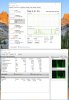- Feb 5, 2000
- 163
- 3
- 81
Having an odd issue that just started in the last couple weeks. I had to completely reinstall windows after I had a problem with the MS store, since reinstalling that time i've been having this problem where my hard drive usage spikes. I see the HDD light come on and the system goes completely unresponsive for 2-3 seconds. It's insanely annoying.
I tried windows performance analyzer and could see the spike "i think". I say i think because I had to let it run for like an hour and the performance analyzer doesn't show the actual time it just shows elapsed time and i saw no way to change that. Frustrating. The processes were a mix or a few things. One looked like nvidia share one looked like a part of windows update.
Things i've tried so far:
Any ideas on how to better track down this problem or what may be causing it? I don't believe this is a hardware problem as the system was fine until i had to reinstall windows. I have process tamer running now to see if that shows anything but I don't think the CPU is spiking during these events, just disk usage.
I tried windows performance analyzer and could see the spike "i think". I say i think because I had to let it run for like an hour and the performance analyzer doesn't show the actual time it just shows elapsed time and i saw no way to change that. Frustrating. The processes were a mix or a few things. One looked like nvidia share one looked like a part of windows update.
Things i've tried so far:
- Disabled windows update
- Disabled windows search
- disabled defender
- disabled nvidia share
- disabled BITS
- done a repair installation of windows
Any ideas on how to better track down this problem or what may be causing it? I don't believe this is a hardware problem as the system was fine until i had to reinstall windows. I have process tamer running now to see if that shows anything but I don't think the CPU is spiking during these events, just disk usage.