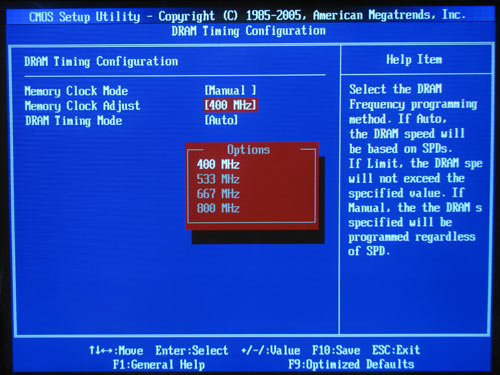What tab are you looking it? Are you referring to FSB: DRAM under the memory tab? Can you post a screenshot of it?
Far as I can remember, CPU-Z has always shown the FSB:Memory to be a ratio, like "1:1", "1:1.33", "1:1.66", "1:2", or as in the sample screenshot in the CPU-Z site, "4:16". It's not the same as the BIOS setting (I remember being confused when I first saw it), but I don't remember ever seeing it as "CPU/13"
The DRAM frequency is affected by the FSB and the DRAM mul or FSB: DRAM ratio (as with other settings, it gets called differently in different BIOSes). Depending on what the FSB: DRAM is (for example, 1:2), the DRAM frequency changes despite the FSB being constant. For example, for DDR2 RAM, if FSB = 200, and FSB: DRAM is 1:1.66, then you get a DRAM freq of 667 MHz (200 x 1.666666 x 2). If you change the ratio to 1:2, then the DRAM freq would be 800 MHz (200 x 2 x 2).
EDIT: Smilies for ": D" are annoying when quick replying, removed.