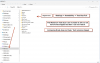Hi,
I bought a new Dell workstation 3660 with
i-7 12700
2 NVIDIA T-600 Cards To Run 8 Monitors
Win-11 Pro
3 M.2 512GB NVMe & 3 SATA 4TB 5400 RPM HDDs
Eight 24 inch Monitors ( 1920 x 1200 ) Resolution
I am facing several issues like Font size + Clipped Fonts in Windows explorer file & folder names if I try to increase Text size or scale + 2 Monitors out of 8 has different resolution, Microphone does not work or detect etc. Very similar issues faced by many people using Windows-11.
Currently I am using 10 year old Dell workstation T-7500 with 12 Monitors & Win-7 with no issues for last 10 years. But now cpu & other fans are making noise & age gets to me so I bought above new Dell 3660 Workstation.
4 different Dell engineers have been working on it for last 2 weeks with no results.
I have never used any newer versions of Windows like Win-8 or 10. I have to finish the current project that I am working & I feel very comfortable with Win-7 even without any updates since 2020.
So my question is can I install Win-7 on a different New M.2 NVMe SSD & use it in current new system that I just bought with specs shown above ? And if yes or no, what problems would I run into it ?
Thank You.
I bought a new Dell workstation 3660 with
i-7 12700
2 NVIDIA T-600 Cards To Run 8 Monitors
Win-11 Pro
3 M.2 512GB NVMe & 3 SATA 4TB 5400 RPM HDDs
Eight 24 inch Monitors ( 1920 x 1200 ) Resolution
I am facing several issues like Font size + Clipped Fonts in Windows explorer file & folder names if I try to increase Text size or scale + 2 Monitors out of 8 has different resolution, Microphone does not work or detect etc. Very similar issues faced by many people using Windows-11.
Currently I am using 10 year old Dell workstation T-7500 with 12 Monitors & Win-7 with no issues for last 10 years. But now cpu & other fans are making noise & age gets to me so I bought above new Dell 3660 Workstation.
4 different Dell engineers have been working on it for last 2 weeks with no results.
I have never used any newer versions of Windows like Win-8 or 10. I have to finish the current project that I am working & I feel very comfortable with Win-7 even without any updates since 2020.
So my question is can I install Win-7 on a different New M.2 NVMe SSD & use it in current new system that I just bought with specs shown above ? And if yes or no, what problems would I run into it ?
Thank You.